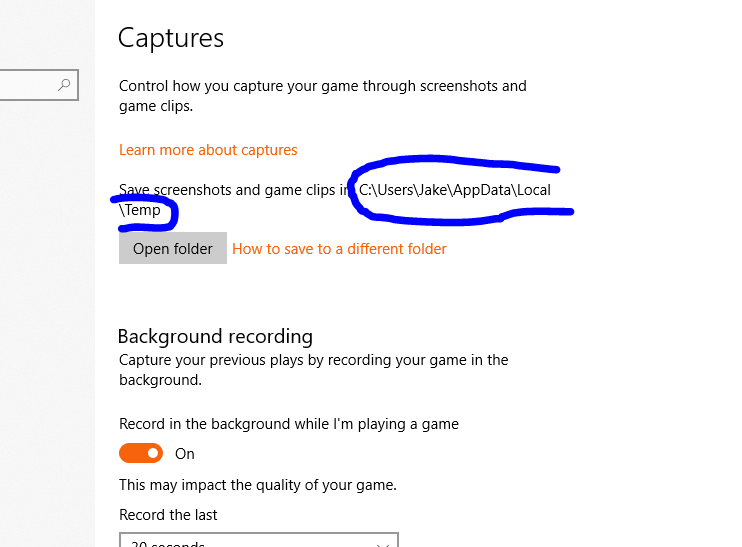New
#1
Unable to "move" Captures folder for Xbox Bar Captures
I have followed several tutorials to "move" the captures folder. But the problem is, I don't have one. This is where it has been pointing:
I am kind of at a loss, since all the help I have currently seen has shown how to move the existing captures folder.
Thanks!
Version 10.0.18362 Build 18362
- - - Updated - - -
I read somewhere else where it recommended resetting the entire computer. I would VERY much like to not do that lol
- - - Updated - - -
Bumping

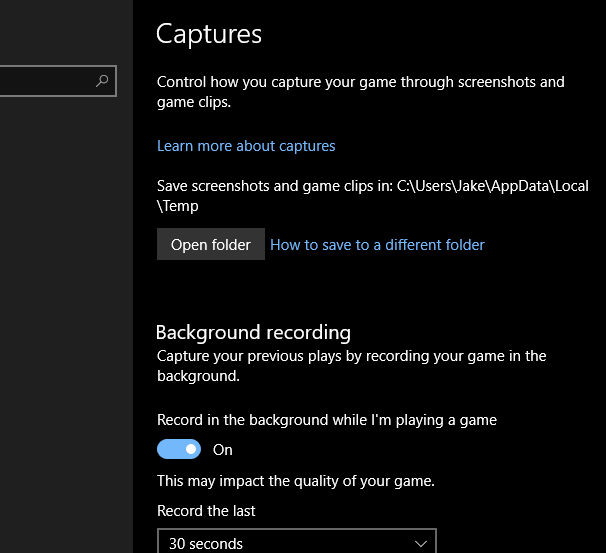

 Quote
Quote