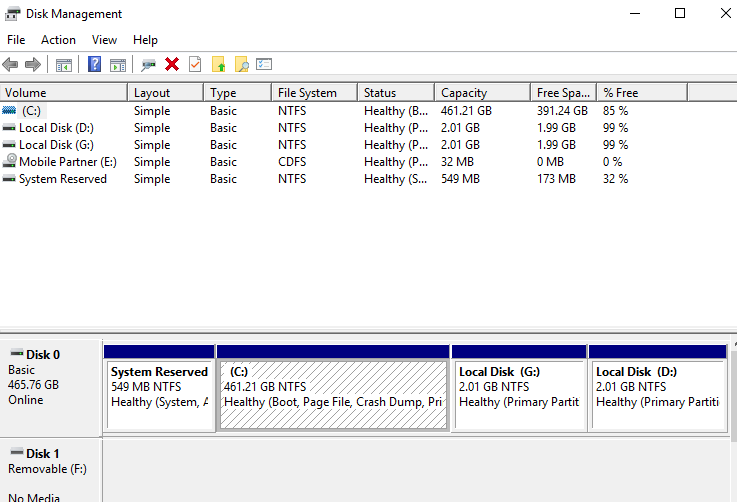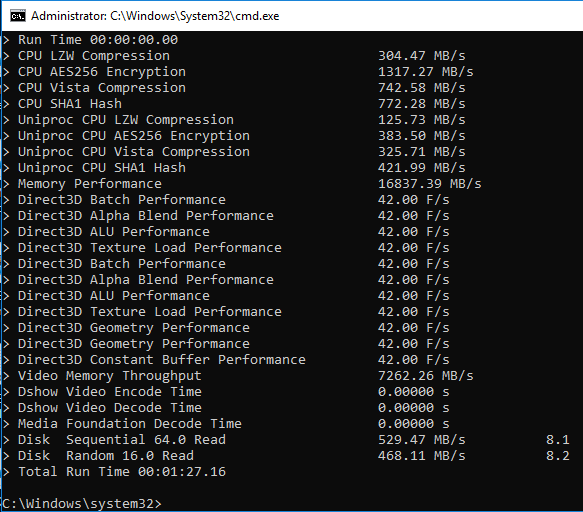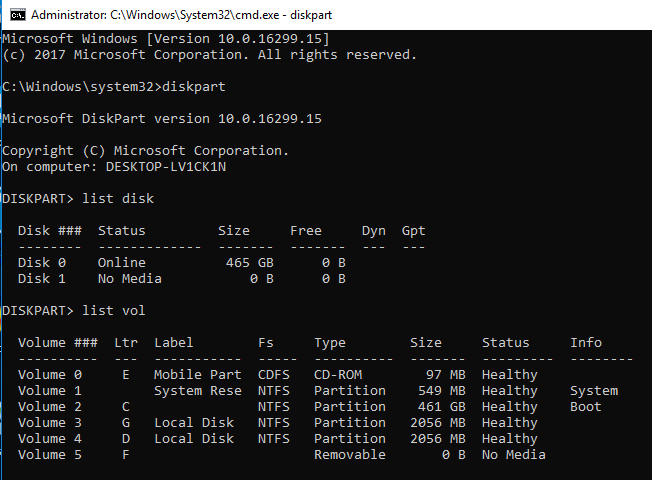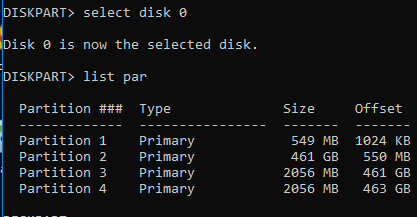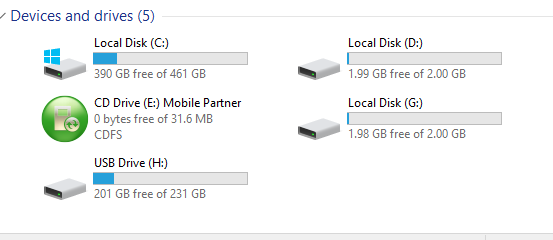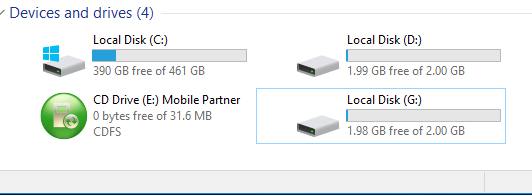New
#1
why do 2 Local Disks get isolated?
I have used USB storage devices in two USB ports recently, have removed the devices
but those Local Disks stay empty when I insert another USB storage device into the SAME USB port?
In this case it shows up in Local Disk (H: )
Are Local Disks (D: ) and (G: ) now forbidden territory and only available for those devices first inserted? How can I get those 2 Local Disks D & G to be available again for OTHER USB devices?
Windows 10 Pro v1709


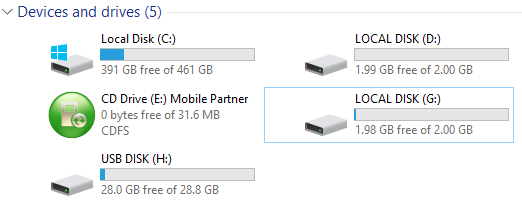

 Quote
Quote