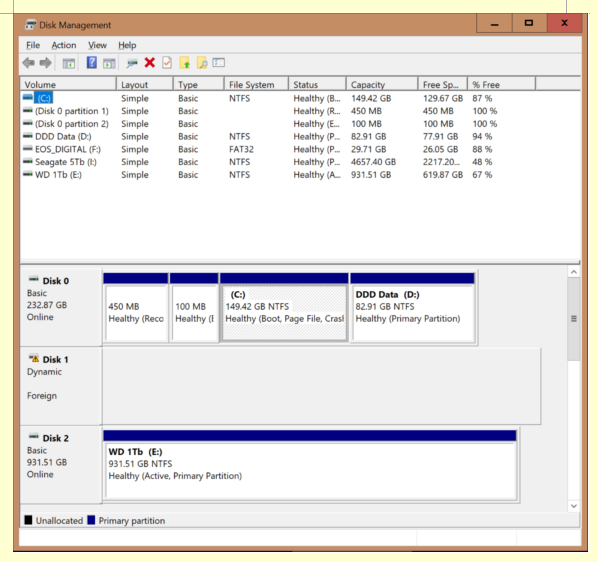New
#1
New SSD boot drive, new Win10 install boots but 2nd drive not detected
I have a Dell desktop Core i5 PC about 3-4 years old with 2 SATA drives and 2 DVD RW drives. I had the boot drive (a Samsung EVO850 250Gb SSD) partitioned into two drives, C 150Gb and D about 85Gb. The other HD is a Seagate 2TB which is partitioned into 4 drives, E, 700Gb, F, 600Gb, G, 500Gb, H, 100Gb (sizes approx.). This configuration has been working well for about 2 years, since the time I installed the original SSD.
Recently, the SSD failed and had to be replaced by Samsung. (Their SSDs have a lifetime warranty.) While waiting for the replacement SSD to arrive, I put in a mechanical 320Gb SATA HD, installed Windows 10 Pro (the same OS I had on the failed SSD). Install went fine, but on the first reboot to the desktop, I discovered that the system did NOT detect the 2nd HD, the 2Tb Seagate.
I removed the 2Tb and used a dock to connect it to by wifeís desktop, and her PC detected the drive.
However, after putting it back into my PC and restarting, the system DID detect the 2nd HD, and I was able to access the files on all the partitions. On every restart since, I had no problem accessing the drive and all files.
Fast forward about a week. Replacement SSD arrived. Rather than start all over again, I tried to clone the C and D drives from the 320Gb temporary drive, and had the new SSD connected to a USB port via a dock. The cloning operation needed to reboot to actually begin copying to the new SSD, but I was unsuccessful because the system did not detect the SSD in the dock.
I then tried putting the SSD on the second HD SATA slot, but the cloning operation again failed. I then installed it back in my PC with no other HDs connected and, using a bootable USB made with the Microsoft Media Creation Tool, I did a clean install of Win10 Pro. Install went well, but, after reconnecting the 2Tb 2nd HD, on first boot, the system did NOT detect the 2Tb HD. Fine, I thought, Iíll just reboot and it should see it then, just like with the OS installed on the temporary 320Gb HD. However, I have rebooted many times, and the system does not see the 2Tb HD
I again took out the new SSD and put the temporary 320Gb boot drive back in and it saw the 2Tb HD fine.
I again did the Win 10 Pro install, this time leaving the 2Tb HD connected while installing from the bootable USB to the new SSD. But, again, the system is NOT seeing the 2Tb.
At this point, I am out of ideas, but Iím pretty sure someone here will help me figure this out.
Thanks in advance for your insight, questions, etc.
Ken


 Quote
Quote