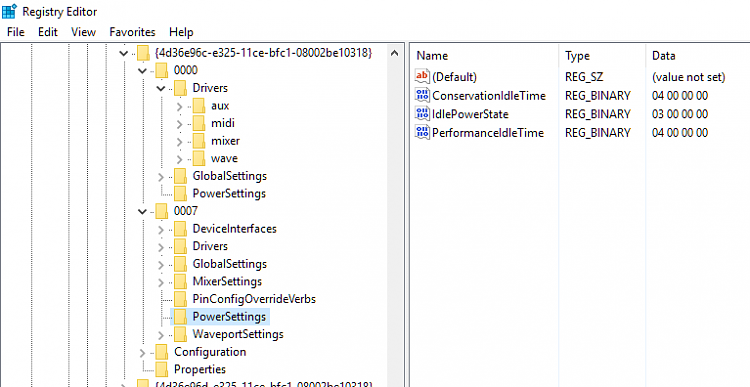New
#1
keep louseing audio in windows 10 on toshiba l755d-s5130 laptop
yes i keep louseing audio in windows 10 with my toshiba l755d-15130 laptop and what is funny is audio hasn't worked on this laptop sense windows 8 it never worked in windows 8.1 eaither and i have tryed everything googled everything still can't find a fix for it and toshiba is no help and neither is misrosoft and i'm getting very very furstraed i'm about to take a hammer to this thing is someone don't help me fix the audio issues i think the audio manufacture is context even though the hd audio driver is amd please someone help me fix this


 Quote
Quote