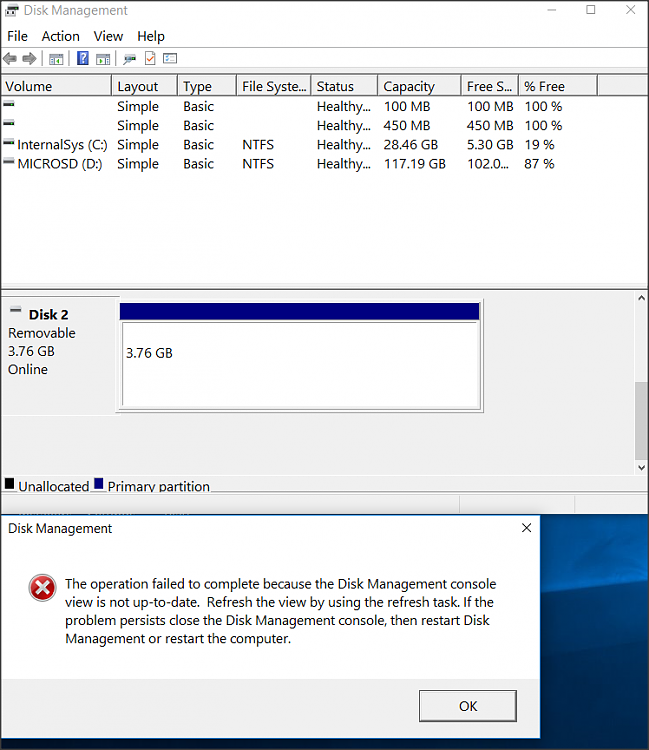New
#1
Win 10 Tablet Sees USB drives, but does NOT see any data!
I'm running 32-bit Windows 10 Pro on a Toshiba Encore 2, model WT10-A tablet. I can always boot it successfully from any UEFI USB flash drive (both 2.0 & 3.0), but when I insert either type when running Windows -- although they show up in both the Device Manager and the Disk Manager -- they never show up in "This PC" and they never show any data!
For example, if I view the device in the Device Manager and select the "Volumes" tab then press "Populate" on any USB drive, it always looks like this:
What can I do?
Thanks!




 Quote
Quote