New
#1
2 Questions about Disk & Defragmentation
First of all, I'll show situation with screenshot:
1. Why I have so many recovery partitions on my SSD? Is it okay? Or should I do something to change it?
2. It seems Defragmentation schedule was on weekly and all disks were checked by default. My question is should I keep my SSD checked there? Cause I know SSD's doesn't need defragmentation and they are bad for them, but I'm thinking maybe Microsoft changed it, cause it's 2017 year now & almost all people use SSD's now. So maybe Microsoft's new updates changed defragmentation utility and when they say "optimize" drive with SSD it optimizes without defragmentation?


 Quote
Quote

