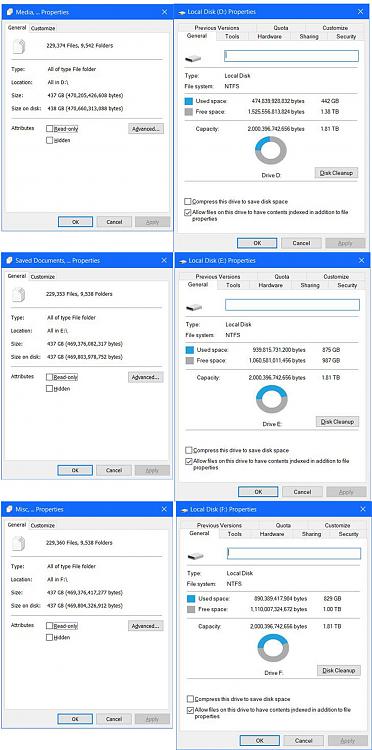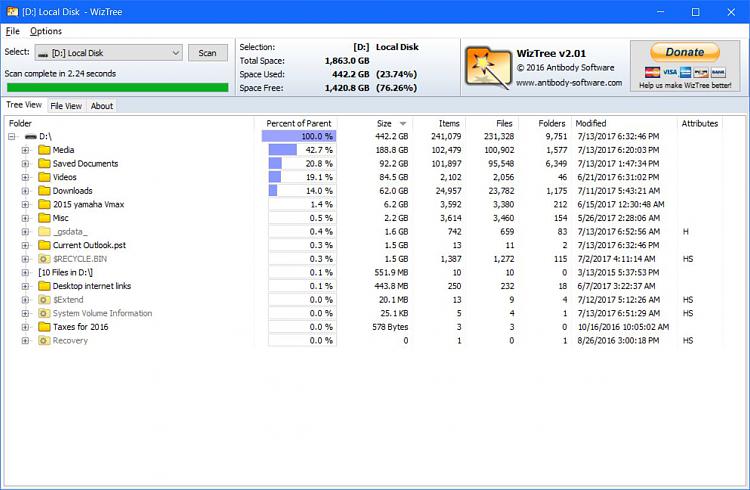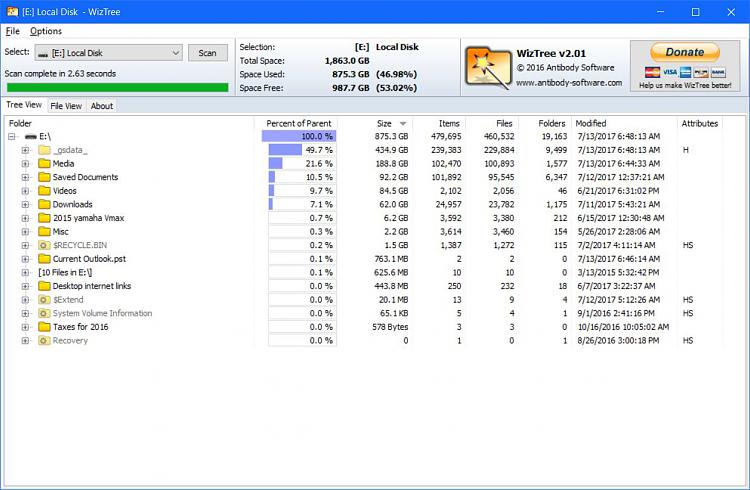New
#1
what is the best and safest way to format a storage drive
I have my OS on an SSD and then I have 3 2 TB hard drives that I use to have a triple redundancy backup. I have one drive I save everything to and then I use a program called GoodSync to back up that main drive to two other drives. It is a bit overkill but I know I will have to have 3 drives fail at the same time to lose everything so it works for me.
Windows 10 is seeing my drives incorrectly when I select all folder in each of the 2 backup drives it says 442 GB of used space my main one says the same, however when I right click the drive letter and select properties it says the 2 backup drives have 875 GB of used space and 829 GB of used space.
I verified that the folders all have the same things in them as they should because they are clones of the main drive.
I need to format the 2 backup drives and then use GoodSync to copy the data to each drive so Windows 10 reads my drives properly.
What is the easiest and best way to format the storage drives so I can start off with "empty drives" I know they won't be "empty" but you get what I mean?
Thanks in advance


 Quote
Quote