New
#11
Disk order shown in disk Management
-
-
-
-
-
New #15
Does in my Win10 Home edition, latest updates. Also in my Win10 Pro, also up to date. It only changes the upper list with the column headings, not the lower list showing the drive and partitions on it [no column heading there]. It's just a view and doesn't change anything with the drives themselves, that's more or less up to which ports/sockets on the motherboard are used.
-
-
New #17
I installed Samsung NVMe Driver v3.3.0.2003 instead of using Microsoft Driver v10.0.19041.1 and now my disk order has been changed and my system drive (C:) is Disk 2 instead of Disk 0. Is this OK?
Can it really be changed in the BIOS?Last edited by Stigg; 13 Jul 2020 at 01:24.
-
New #18
As was said before, it really doesn't matter to your system. With a SATA controller all drives/disks are treated equally.
With a modern OS, on boot, the system looks for the Windows Boot Manager or an Active partition and this search is almost instantaneous.
For the OCD this may not matter.
I believe the order is determined by a combination of when the drive was installed (relative to Windows) and which SATA port it is connected to. This information is kept in the Windows Registry in the folder assigned to the drive/volume. That, I believe, is why the order keeps reverting back after restart.
I don't know if this still works with Windows 10, but years back I was able to "correct" the drive order by disconnecting all drives except the main OS drive > make sure it was connected to SATA port 1 > then start up the PC > Check that it was Disk 0 in DM > Shut Down (Full Shut Down - not Fast Start Shutdown).
Then connect the drive you want to be next to SATA port 2 and repeat.
Repeat the Shutdown/Startup process until all drives are in the order you like.
Windows 10 may be more stubborn about this than Windows 7 was.
I have since been very careful about how and when I install the drives in a system.
-
-
New #19
Microsoft and Intel drivers seem to not misbehave in this manner.
For me, it does matter as I run my backups using scripts on a schedule and it messes them all up.Last edited by Stigg; 13 Jul 2020 at 19:42.
-
New #20
>I don't know if this still works with Windows 10, but years back I was able to "correct" the drive order by disconnecting all drives except the main OS drive > make sure it was connected to SATA port 1 > then start up the PC > Check that it was Disk 0 in DM > Shut Down (Full Shut Down - not Fast Start Shutdown).
It did not work for me, unplugged the HDD (was listed as disk 0), the NVME SSD with win10 (changed from disk 2 to disk 0) which is what I want. Reconnect the HDD (no matter which SATA port) the SSD is switched back to disk 2.
Disable Secure mode, enable Legacy...not helping, still the same .
- - - Updated - - -
Same here, I tried unplugging, switching ports, mess around Bios . I am using that MSFT driver... People keep telling me it's not the problem but startup seem long to me (~30sec) with brief blank screen
Related Discussions

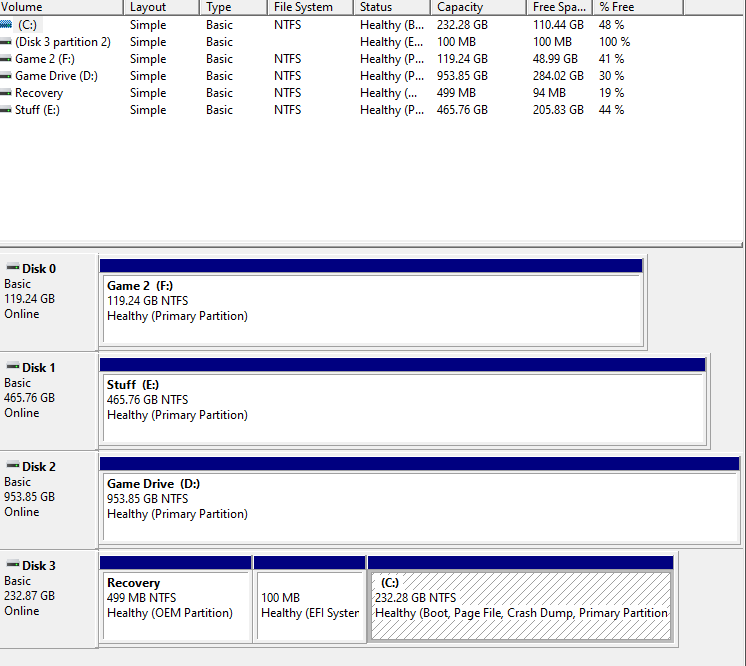

 Quote
Quote
