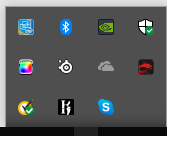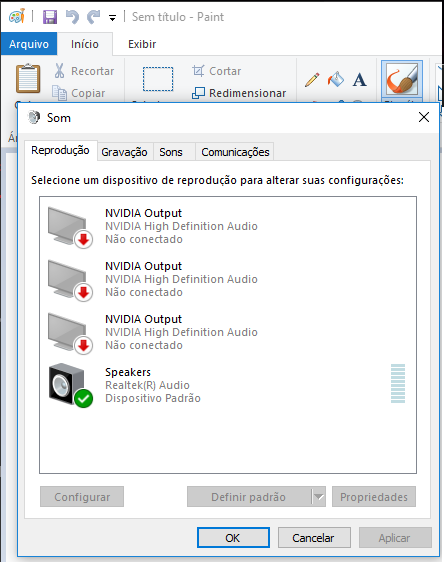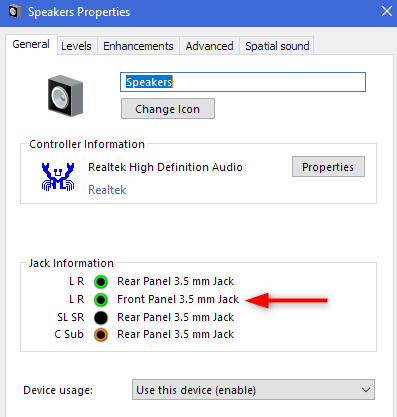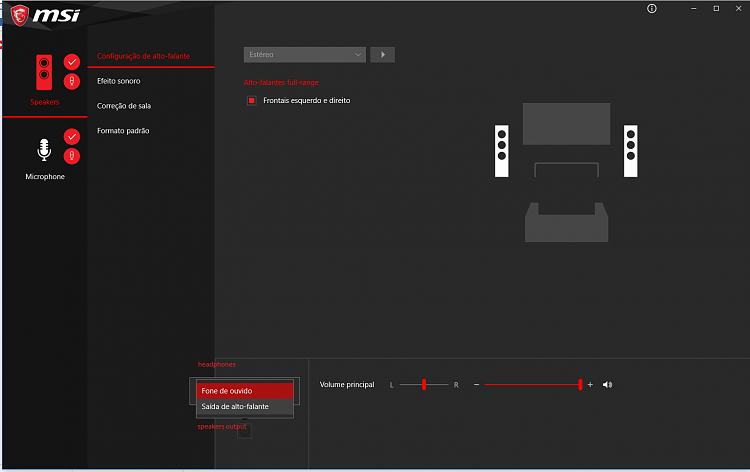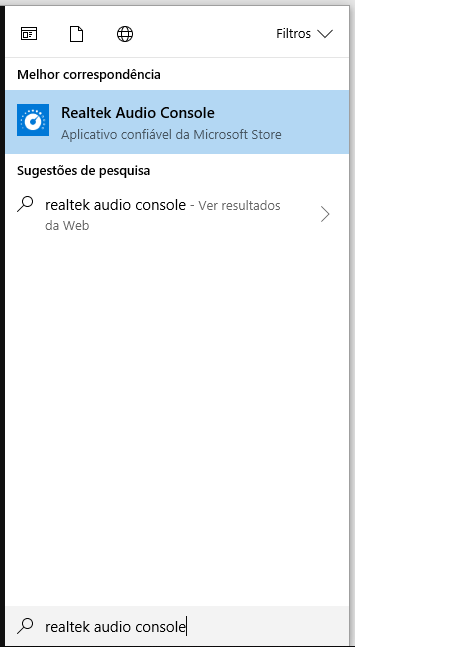New
#1
Can't Split Audio Devices.
Hi,
I'm using Windows 10 and I have some problems with my audio devices. I wan't to split my speakers inside up from my headset. But when I go to playback devices only "Speakers" and "Realtek Digital Output" appears. I've searched a lot and some websites propose some kind of programs like CheVolume but when I open this, my headset still doesn't appear. The strange thing is that when I plug in my headset in the playback devices menu it says that "Speakers" is playing. Here is a screenshot of my playback menu:
Hope you can help me?
Thanks already, Heroii!



 Quote
Quote