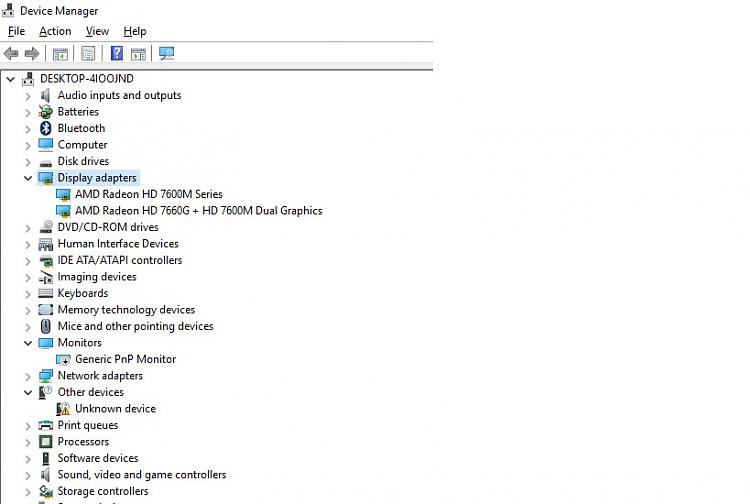New
#1
Brightness options completely missing
I have a Pavilion g6 2359 which usually is installed from recovery. Since I wanted to do clean Win10 install I chose to install from USB instead, missing all automated drivers ect from recovery.
One thing that is really bothering me is I cannot adjust the brightness.
Speculation on possible reason, the pc regognises the display as "generic pnp..."
Tried:
-Fn+f2/f3, doesn't work. Fn+f9-f11 do work (changes volume settings).
-Display settings (desktop+right button) - the brightness bar completely missing and nowhere to be found in advanced either.
-Power management settings - same deal, no brightness related setting anywhere to be found.
-Windows search - typing in "bright" gives 0 matches.
Thus far:
-Googled for help, not found.
-Installed intel driver uptade utility, worked it, no solution
-Installed HP support assistant and let it do all it wanted (it installed new card drivers for display adapter for one) but didn't help
-Tried to find suitable drivers manually from hp site and in internet, no luck. I'm looking for "display drivers" right? Not "display adapter drivers"?
-From Device Manager tried to let it find drivers on the display in the net, no results. The driver is up to date apparently.
I'm at a loss. Ty for any hints you can give me...


 Quote
Quote