New
#1
Moving Boot Partition
Hey all,
This is probably much simpler than I expect, but I can't find any specific instructions myself and I do NOT want to mess anything up here.
I want to separate my data and boot files. I have two 1TB hard drives and a 320GB. I want to move the boot drive and necessary operating partitions from one of the 1TB drives to the 320GB drive.
How can I succesfully clone the boot partition while leaving behind data files?
Here's a screenshot of Disk Management if it helps.
And if you're curious why I want to do this; I transfer a lot of large files around frequently (Files on my PC to NAS, using bittorrent, FTP/VPN work stuff, etc.) and I use my PC as a bit of a HTPC running Kodi. I could be wrong, but I assume separating my data files and my boot files will allow the PC to run a bit more smoothly when there are all sorts of file transfers going on all over the place.

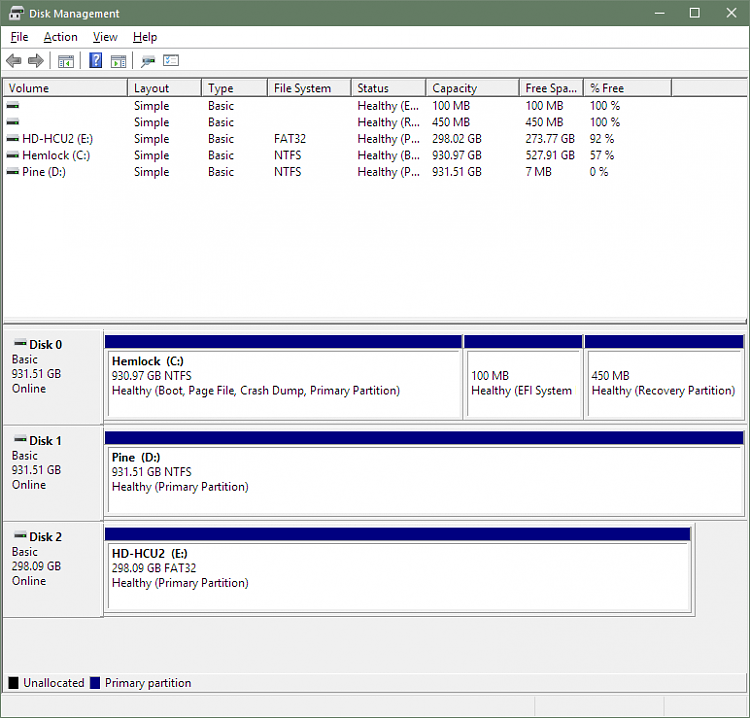

 Quote
Quote