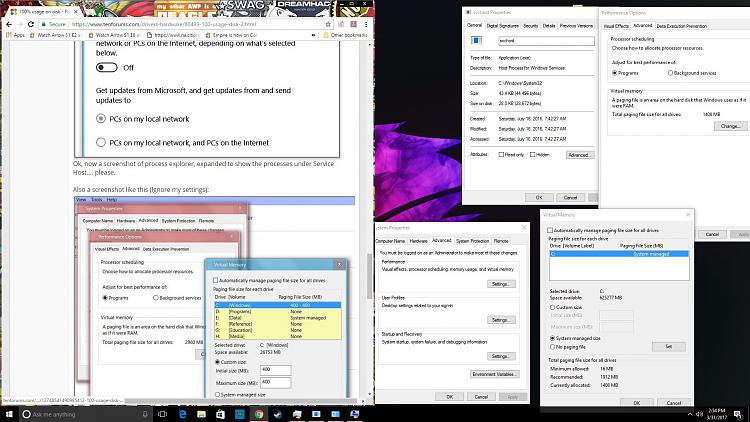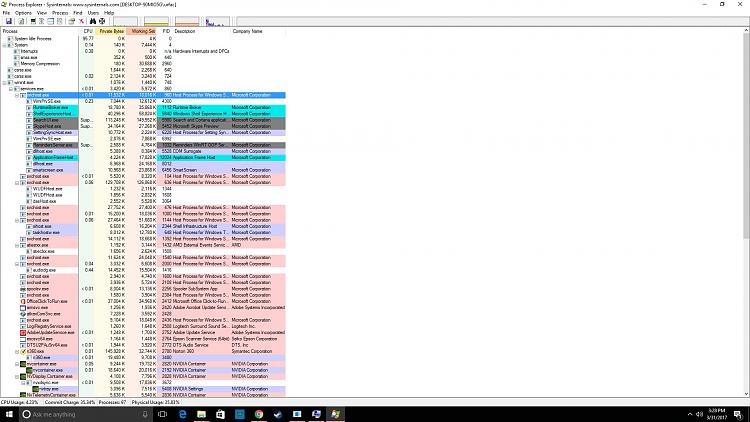New
#11
100% usage on disk
-
-
New #12
Ok, the disk looks good.
Again, have you uninstalled the game that caused all this, and re-enabled the services you disabled?
When you have, please post another screenshot of your task man after a normal boot. Thanks.
Also please advise on what sort of keyboard you have and how it's connected.
-
New #13
-
New #14
Ok, now a screenshot of process explorer, expanded to show the processes under Service Host.... please.
-
New #15
Note: reports of Service Host: Local System using a lot of disk resources don't seem to point to a solution...
Sfc /scannow & DISM haven't helped, according to those reports for anyone reading this.
Try configuring this to off as shown.

Ok, now a screenshot of process explorer, expanded to show the processes under Service Host.... please.
Also a screenshot like this (Ignore my settings):

And see:
Too High Disk Usage Windows 8 Pro 64 Bit - Microsoft Community
-
New #16
-
New #17
Sorry, I'll make that clearer- I was thinking of another thread, and thinking you'd used this before.Ok, now a screenshot of process explorer, expanded to show the processes under Service Host.... please.
So.. download and install and run the free MS Process explorer and post a screenshot like this:
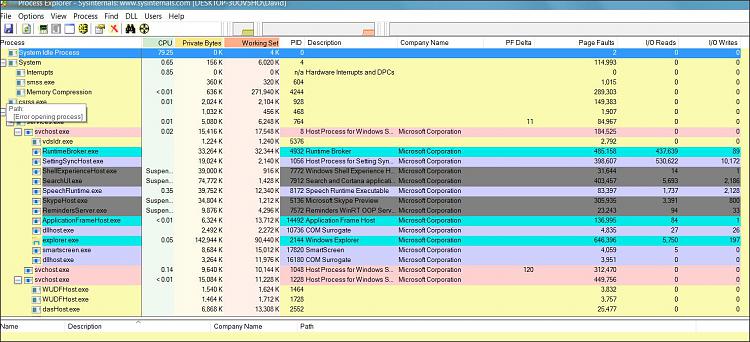
Expand your Service Host: Local System (Network Restricted...
so we can see the process tree under it.
-
New #18
-
-
New #19
Ok, thanks- when you see that process again, capture it in a Process Explorer screenshot.
Feel free to research this yourself of course..
Service Host: Local System (Network Restricted disk usage high
-> quite a few results.
Some conclude with disabling superfetch. Somehow I doubt that's actually finding the cause.
-
New #20
Related Discussions




 Quote
Quote