New
#11
You should be able to. Did you move the mouse cursor to the end of D to get 2 vertical bars then drag it to the left to shrink ?when I right click the D drive and select Move/Resize, I cannot move it to the left
You should be able to. Did you move the mouse cursor to the end of D to get 2 vertical bars then drag it to the left to shrink ?when I right click the D drive and select Move/Resize, I cannot move it to the left
I edited the above with a screenshot.
Yes, when I hover over the left carrot, it changes to two vertical bars. But nothing happens when I drag left. When I hover over the orange section, it changes to a four-way arrow and I can slide the orange section to the right, but not to the left.
UserTen
I'm using Windows 7 and Acronis Disk Director 12 -- when I wanted to add an adjacent un-allocated space to my Data partition, I had to make that un-allocated space a volume named ToBeMerged , format that ToBeMerged as NTFS/4096 to match my data partition NTFS/4096, then merged ToBeMerged volume into the "master" volume, my D volume. Would Windows 10 require a similar operation?
I was able to create the 4GB unallocated partition to the Left of D. The problem was that rather than dragging the double vertical lines to the left, I actually had to drag them to the right. This created an unalloated 4GB partition "before" (to the left) of the D partition.
However, when I attempt to copy the 4GB recovery partition from the 250GB SSD to this new unallocated 4GB partition to the Left of D on the 500GB SSD, there is a prompt that indicates the destination location is too small.
UserTen
Last edited by UserTen; 22 Feb 2017 at 22:16.
Just tried with my disk and it works so I don't know where it goes wrong with yours. Personally, I seldom use Minitool because certain partition type is not recognized by it or cannot be resized and also instead of cloning, I use copy since the 2 disks are 2 different sizes.
Post a screen shot of disk management so I can suggest another way.
In your case, the best way is to use: Macrium Reflect Free . This is an imaging software but can be used to copy from one disk to another.
I had successfully created a 4GB unallocated partition to the LEFT of D, but I went ahead reallocated it back into D after I was unable to copy the 4GB OEM recovery partition from the 250 SSD. So, you will not see the 4GB unallocated partition to the left of D in the attached screenshot.
Ironically, I downloaded and used Macrium Reflect Free earlier today to clone this drive. But I deleted it after the clone was successful, thinking I'd have no further use for it.
By the way, if you look at the screenshot in my first post, the 4GB OEM partition that I deleted was to the RIGHT of D. Should that be the goal again...to have a 4GB unallocated partition to the Right of D?
UserTen

Yes, you'd want the same layout as the original with D extended for full use on the 500GB SSD.
EDIT: from disk management, you have 30GB unallocated after D, you could copy the 4GB to this partition. However, you waste 26GB.
Yeah, I'd rather not waste the 26GB. I probably should have quit while I was ahead but I messed around a bit and now have a 4GB unformatted "Raw" partition (G) to the Left of D. But it doesn't say "OEM" and I haven't figured out a way to move it to the Right of D.
Getting ready to throw in the towel unless you've got any other suggestions?
Appreciate the help thus far.
UserTen
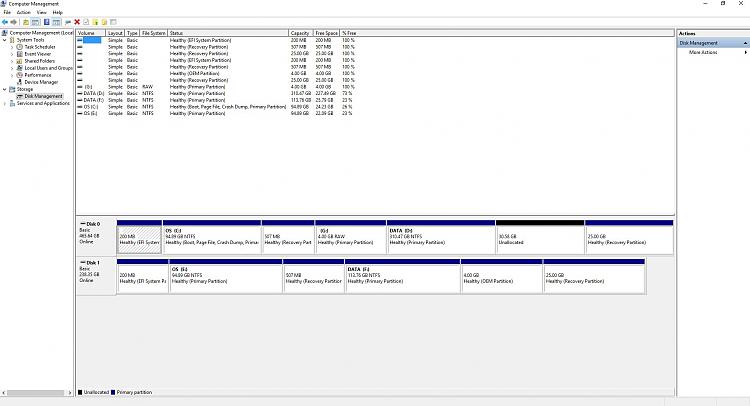
Forget about Minitool. Connect the 250GB and boot up from it, connect the 500GB via USB.
- Install Macrium and run.
- click on the 250GB SSD then click on clone this disk.
- select the 500GB SSD as destination drive.
- Click on each partition on the 500GB then click on "Delete existing partition" until the 500GB shows empty.
- Next click on each partition on the 250GB then drag and drop to the 500GB. Stop after dropping C in the destination. (by drag and drop, you actually copy the partition)
- Click on C then click "Cloned partition Properties" then resize it with Free Space show 30GB at the end
- Next, click on the 4GB partition and drop it to destination, click on the 25GB and drop to destination
- click Next->Finish.
- Connect the 500GB and boot up from it.