New
#1
I want to convert drive 4 to gpt
-
-
New #2
Your drive 4 is already GPT. That's why there is an asterisk * in the GPT column for drive 4.
The following command's will erase everything on drive 4, but what you would do next would be:
select disk 4
clean
convert GPT
create part primary
select part 1
format quick fs=NTFS
exit
exit
-
New #3
It should be disk 1 you are looking at. It looks like a 3 TB drive that is partitioned as MBR which has a 2 TB limit.
-
New #4
i wont boot plugged in i thought i need to convert it,i'll try desk 1 ,it is a new external drive.
-
New #5
Windows support for large-capacity disks as non-booting data volumes
Capacity beyond 2 TB cannot be addressed by Windows if the disk is initialized by using the MBR partitioning scheme. For example, for a 4 TB single disk that is initialized by using MBR, Windows can create partitions up to the first 2 TB (2048 GB). However, the remaining capacity cannot be addressed and, therefore, cannot be used.
How to initialize a data disk by using GPT
Open the Disk Management utility.
When a non-initialized disk is detected by Windows, the following window opens to prompt you to initialize the disk.
In the Initialize Disk dialog box, click GPT (GUID Partition Table), and then press OK.

After the disk is initialized, you must create a partition, and then format that partition by using a file system. To do this, right-click the unallocated space on the right side of the status row for that disk, and then click New Simple Volume. Follow the steps in the partition wizard to complete this process.
How to convert an MBR disk to GPT
If you have previously initialized the disk by using the MBR partitioning scheme, follow these steps to initialize the disk by using the GPT scheme.
Open the Disk Management utility.
Right-click the partition that you want to delete, and then click Delete Volume (see screenshot below).
You need to delete all existing partitions on the disk.
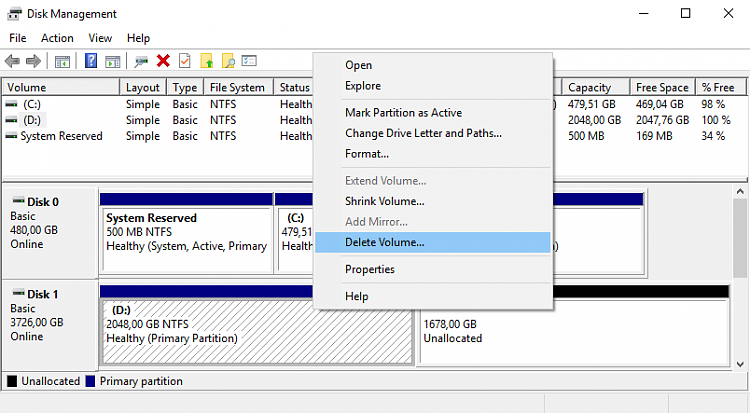
Note that Disk 1 contains two separate unallocated sections (see screenshot below).
Right-click the label on the left for the disk that you want to convert, and then click Convert to GPT Disk.

The display should now show that the full amount of available space in unallocated (see screenshot below).
Right-click the unallocated space on the right side of the status row for that disk, and then click New Simple Volume.
Follow the steps in the partition wizard to complete this process.

Last edited by Avocado; 17 Jan 2017 at 15:17. Reason: more info
-
New #6
Thanks Avocado for the detailed instructions ,much appropriated
Related Discussions

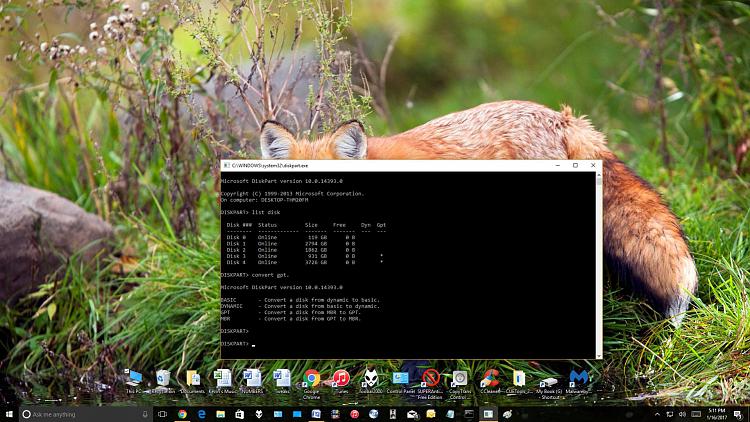

 Quote
Quote