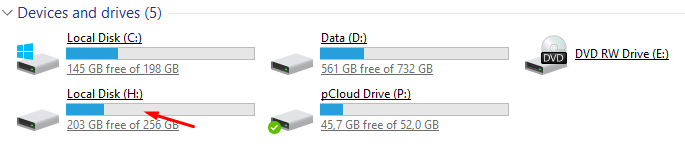New
#1
Problem with SSD
Firstly Happy New Year everybody!
My question!I install new SSD disk on my desktop computer Windows 10 x64.I migrate my OS to this.I see new drive in Windows Explorer but this not booting.Maybe problem in BIOS?There are only two things,my current disk and optiarc and i don't set SSD first boot.What i can do to boot throw my new SSD drive?I want this is my general disk and second is data disk!Excuse my bad english!Thanks!


 Quote
Quote