New
#11
USB disks/drives inaccesible due to Driver issue
-
-
New #12
Did your laptop come with Win 10 installed? It looks as if it did.
Check the version of your USB drivers with those from your manufacturer's site, if available there.
Check for a BIOS update.
-
New #13
-
New #14
Do you have any restore points far enough back?
And can you think what might have led to this... e.g. see your update history (could try uninstalling an update if appropriate)
-
New #15
-
New #16
So did using the restore point help? And did your USB problem start immediately after upgrading to 1607, or later?I did restore to the last point where the problem didn't exist
Let's try some basic checks:
From an admin command prompt
[Windows key + X, click command prompt (admin)]
chkdsk C: /F
Your PC will need to restart.
Make sure the result is clear or fixed- else do not proceed.
Post back the result, which you can get after a restart as follows:
How do I see the results of a CHKDSK that ran on boot? - Ask Leo!
And if clear, from an elevated (admin) command prompt run
sfc /scannow
This will take some time. Please report the result.
If you're very lucky, this might even fix something, but I somehow feel these will either just report clear or show something else is needed. We'll see.
-
New #17
-
New #18
I think we're heading for an in-place upgrade repair install...
Before that, please read thru this and see if there's anything you've not tried:
[Solved] USB Device Not Recognized in Windows 10 - Driver Easy
Have you tried turning fast start-up off?
Click Configure a Device here:
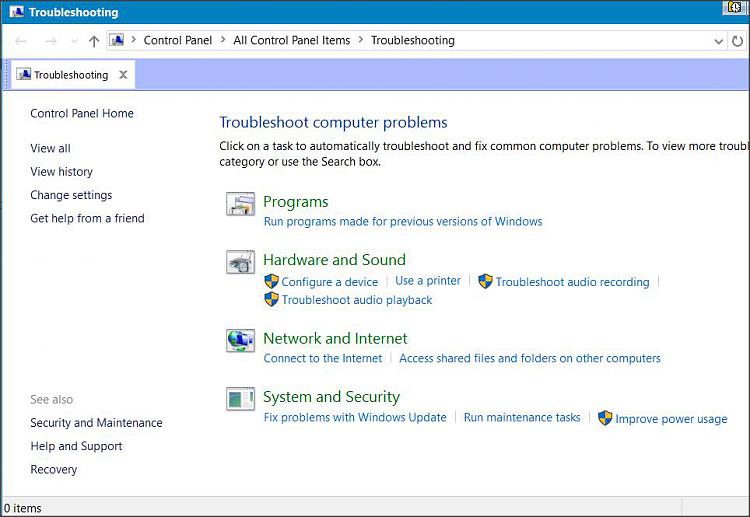
-
-
New #19
-
New #20
Excellent.. now if you're happy with your PC state, and before sthg else goes wrong, let me show you a better way.. forgive me if you already use disk imaging already- we strongly recommend it.
Creating disk images lets you restore Windows and all your disks and partitions to a previous working state, quickly and probably without technical help.
You can recover from:
- a failed disk drive (restore to a new one)
- ransomware (which encrypts your disk)
- user error
- unrecoverable problems from failed updates to problem programs
- unbootable PC (hardware faults aside)
Images also act as a full backup- you can extract files too.
You can even use images to help you move more easily and quickly to a new PC.
Imaging can even help you sleep at night knowing you have a second chance.
Many here recommend Macrium Reflect (free) as a good robust solution and more reliable than some others. It’s
- more feature rich
- more flexible
- more reliable
than Windows Backup and Restore system images.
It's well supported with videos, help and a responsive forum.
There are other such programs, free/commercial, some with simpler interfaces, but Macrium R is one of the most robust and reliable.
How long does it take?
SSD+ USB3 - maybe 15 mins for the first system image, less thereafter
HDD + USB2 - maybe 40-50 mins
That’s with little personal data, few programs installed.
- of course, depends how much you have on C:
(You can and should image all your partitions and disks)
Once you've created your first image, keep it updated with e.g. differential imaging- which images just changes from the first image, more quickly, and creates a smaller image file.
Related Discussions


 Quote
Quote
