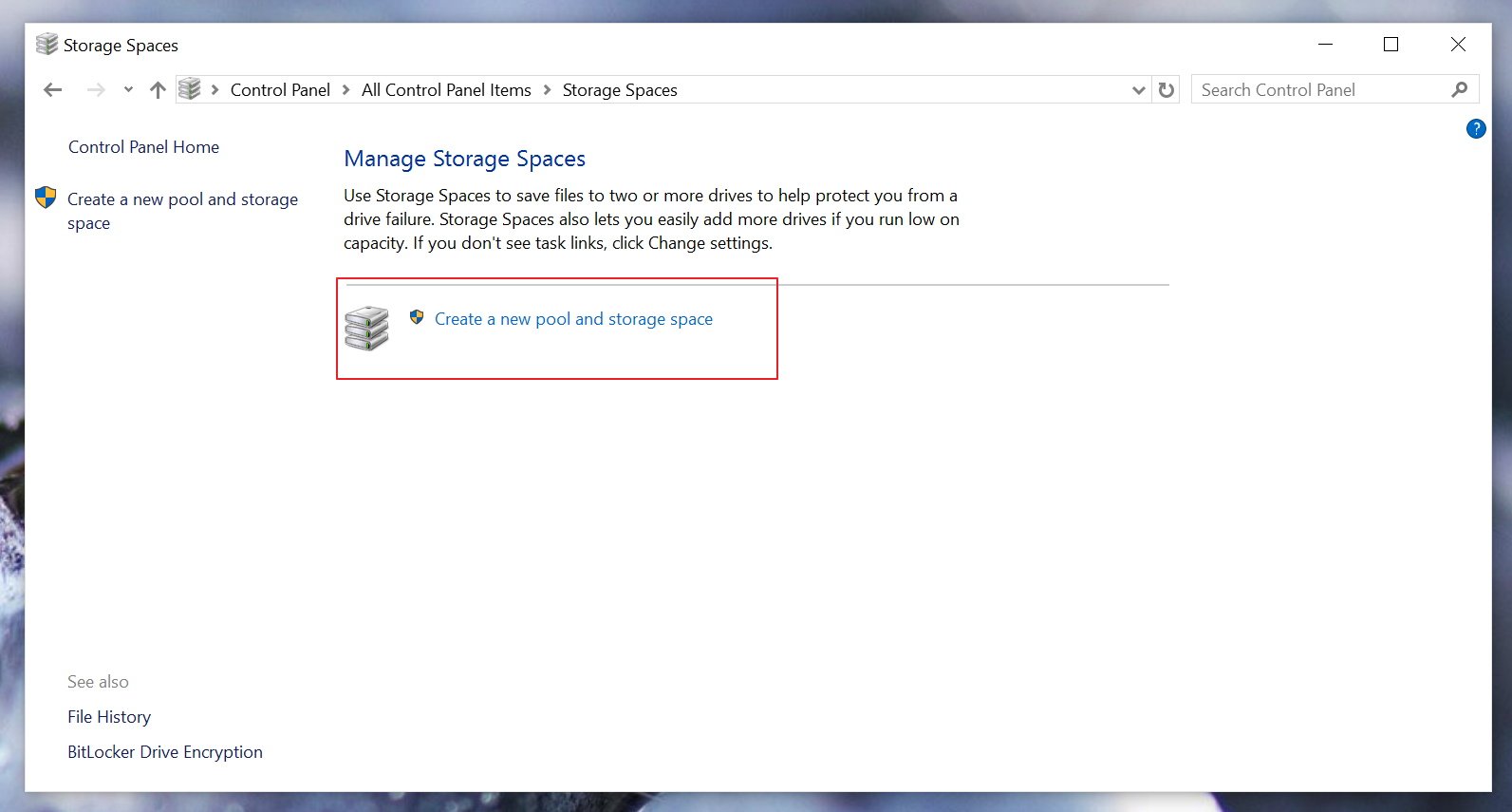New
#1
Storage Space cannot see all my HDD's
I have Windows 10 Pro I just installed on a Dell XPS with 12GB of Ram. I have 3 drives: My OS is on a Samsung SSD. My data is on a 3TB HDD partitioned into D: (Data) and E: (Video). I also have another identical 3TB drive. I used the latter drive as a mirror on Win 7 for my D: and E: drives. I removed the mirror prior to moving to Windows 10. Now all my data is in D: and E: on the “Dynamic” Disk 2.
When I tried to create the Storage Space, the dialog only displayed the Disk 1 and would not let me do a resilient setup because I only had one drive.
Why am I unable to see my other data drive (Disk 2) in Storage Spaces? And, why does it show Disk 1 as a single drive instead of how I have it partitioned?
Last edited by wileydog; 26 Aug 2016 at 12:55.


 Quote
Quote