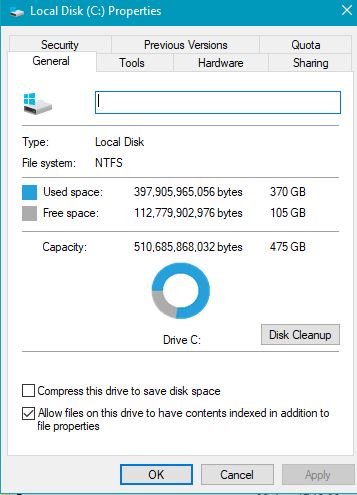New
#681
Believe what you will. There is no information given by the SSD manufacturers as to how much space is reserved. You stated that the difference between the drive manufacturers stated size and what the computer sees, is the reserved space. It is not. Whether the drive is an SSD or a conventional hard drive, the manufacturers have always stated the size in decimal and the system shows the size in binary.
See this link.
https://support.wdc.com/knowledgebas...er.aspx?ID=615


 Quote
Quote