New
#21
Why do I have an "Invalid Partition Table"?
-
-
New #22
(Red above) That is what I thought too , till last week , after a fresh install , WinRE.wim was not on the 500mb partition , nor was there a Recovery Folder on C: or in c:\windows\system32\recovery , so I followed a guide or two here and have a C:\recovery now after extracting Install.wim but nothing on the 500mb drive , just an empty recovery folder now.
Edit : I have now followed Kyhi's post in your thread last week about this and moved the Recovery image to the 500mb partition, (partition 1) in my case
reagentc /disable
Reagentc /setreimage /path \\?\GLOBALROOT\device\harddisk0\partition1\Recovery\WindowsRE
reagentc /enable
reagentc /info
does this look right? it's enabled but image location and index are empty though.

Kyhi's full post here:
https://www.tenforums.com/installatio...tml#post700523Last edited by Kbird; 18 Jun 2016 at 17:42.
-
New #23
@Kbird(Red above) That is what I thought too , till last week , after a fresh install , WinRE.wim was not on the 500mb partition , nor was there a Recovery Folder on C: or in c:\windows\system32\recovery , so I followed a guide or two here and have a C:\recovery now after extracting Install.wim but nothing on the 500mb drive , just an empty recovery folder now.
Sorry but you are wrong. Because the 500MB System Reserved is hidden, it will appear empty so either you unhide it or use a Partition Manager to view the content of this partition. What you did above is redundant. See screen shot:
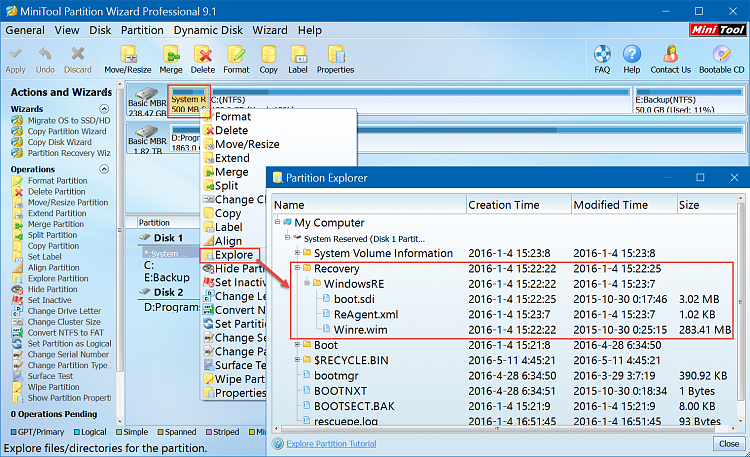
-
New #24
@ David .....sorry didn't mean to hog your Thread.
@ Topgun I do have MiniTool but actually I simply assigned the Partition with the Drive Letter B: then looked at it in Explorer, there was no Recovery Folder, just Boot , but I have now forced it onto B: (partition 1) using kyhi's instructions . I had previously followed another Tutorials Online (below) to extract wim.re after not finding it on my HD.
https://www.terabyteunlimited.com/kb/article.php?id=587
or
https://www.winhelp.us/restore-windows-re.html
-
New #25
@topgundcp,
From what i see in all the previous DM screen prints for DavidOdden, the File System is blank for some partitions.
It's not NTFS (or anything).
I don't know if hidden / protected is a problem, until the partition is something readable ???
Is that why DM can't help, and Windows (file) Explorer can't see this partition/data ?
tyia
-
New #26
This is not enough because the Recovery folder is hidden, you'd need to set the folder option to show "Hidden files" and also uncheck "Hide protected operating system files" or use Mini Tool Partition to explore then you'll see everything.I simply assigned the Partition with the Drive Letter B: then looked at it in Explorer
@DavidE
Yes, this is not standard as I said above. The partition is set to "OEM" and "Recovery". Use diskpart to explore those partitions instead. HTH
-
New #27
Thanks topgun,
I would appreciate it if you took lead on this. I offered the Clean install because I'm having problems focusing. This is the sort of thing you need to pay attention to detail - not difficult just getting the right partitions on the right drive.
DavidOdden, you're in good hands with topgun.
I'll watch from the sidelines
Bill
.
-
New #28
Yes, I guess I didn't explain enough , sorry, .....I always have those two options on in Windows , always have for many years
@ DO.....Sorry DavidOdden , I'll let Topgun get back to helping you , I was just hoping for some insight into why the Recovery environment wasn't being setup properly on a Clean install..
-
-
New #29
Sorry not to get back to you sooner.
Here's the steps:
- First, run Admin command and set your disk 1 inactive:
diskpart
select disk 1
select partition 2
inactive
exit - Download: BootMBR_Only-00-00.zip - Google Drive , unzip and save it to an external HD. Filename is: MBR_Template.mrimg
- Download: Rescue.V6.1.1311.iso - Google Drive and use: Rufus - Create bootable USBto create a bootable USB
- Boot up your PC with the USB and follow the Video below.
NOTE: I have many disks in my PC the disk number is different from your PC
- First, run Admin command and set your disk 1 inactive:
-
New #30
Topgun, thanks. I take it the diskpart stuff is to resolve the problem of two active partitions. And the second is resizing drive 1 by getting rid of the Dell recovery partition? Unfortunately, I can't make out the details in the video (bad eyes).
Related Discussions


 Quote
Quote