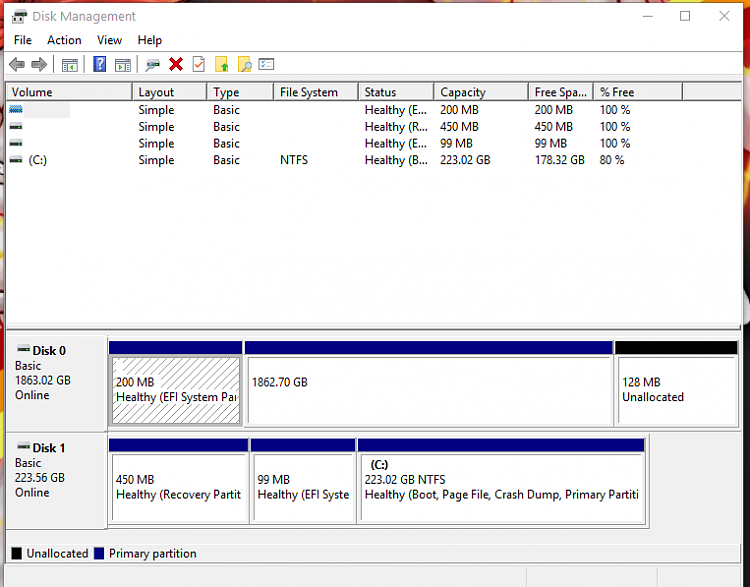New
#1
Internal HDD not maintaining drive letter/not mounting after reboot
Hey all,
Brand new here, and just returning to Windows as a platform at home. Hopefully this is the right forum.
I'm experiencing a strange issue with my D: drive since what appears to be an unexpected shutdown late Saturday night (Event ID 6008). When I booted up my computer the next day, I noticed the D: drive was missing from File Explorer. Disk Management sees the EFI system partition of the drive in the bottom view as part of "Disk 0", but the main partition isn't seen in the view directly above. The main partition also loses it's drive assignment and when I attempt to re-assign "D:" to that partition I get an error stating something like "The Disk Management view is out of date, refresh and attempt again". Of course refreshing doesn't help and I can't assign a drive letter to that partition... unless I use a piece of software called Partition Wizard. I'm able to see and assign "D:" to the partition through that program fairly easily. After which, the partition has D: assigned and it become accessible and works as expected. Until the computer is rebooted or shut down. Then it is lost once again.
I did some searching on the error message I get when attempting to assign the drive letter through Disk Management. That lead me to some Windows 7 specific articles and fixes, but those didn't directly apply to Windows 10. It does seem similar to an issue regarding unexpected power loss and the loss of a partition on Windows 7.
So my question is this - is there a way besides reformatting the disk that I can make the drive mount and assign it's drive letter correctly after being power cycled?
I appreciate the help.


 Quote
Quote