New
#1
Canon Toolbox Software
Hi
Have installed Canon MF4690PL vista drivers and run update for win10 which showed drivers as correctly loaded in device manager.
Have installed Canon Toolbox for scanning from this device. There isn't much wrong and I'm sure that I just haven't found the correct path to resolution.
The scanner works from within the toolbox software and produces an image a set, either pdf or tif etc, tot he set location. However it does not seem able to display the scanned file in the relevant application, instead giving an error that the application cannot be started. See screenshots.
Can anyone shed any light on what settings may be causing this?
Please NOTE: the same happens with adobe pdf scans, will not open adobe pdf reader to display the scanned file.

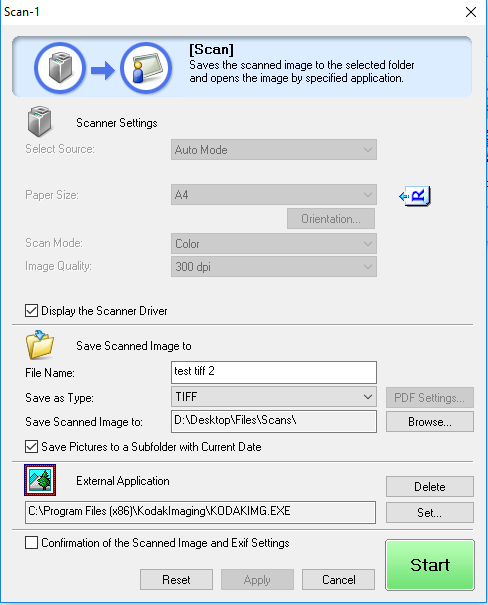
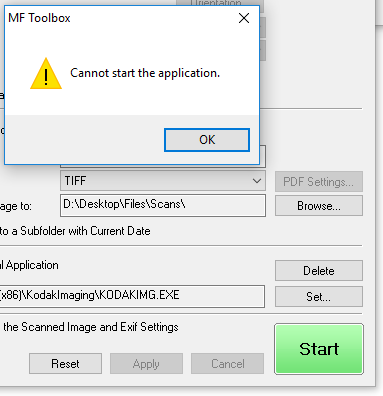

 Quote
Quote