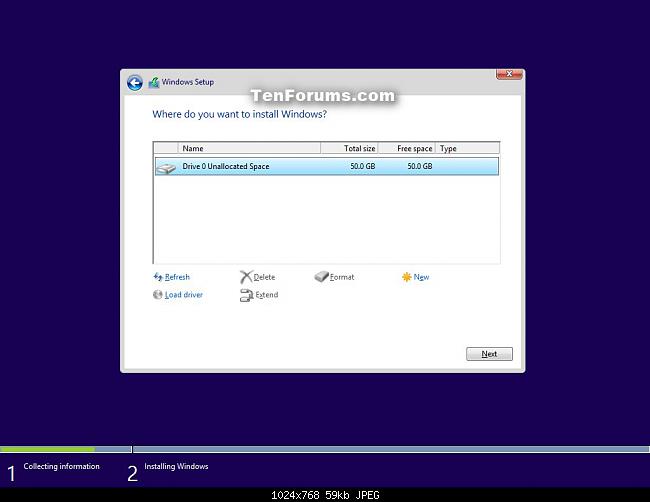New
#21
Hello, it's been a couple days. So I decided to get back at the effort of resolving this, but I'm so confused on how to perform the steps you have listed above even though the list looks pretty simple and self-explanatory. Is it possible to go a little bit more in depth and explain it like you're talking to someone who has no experience doing something like this? That would be greatly appreciated.


 Quote
Quote