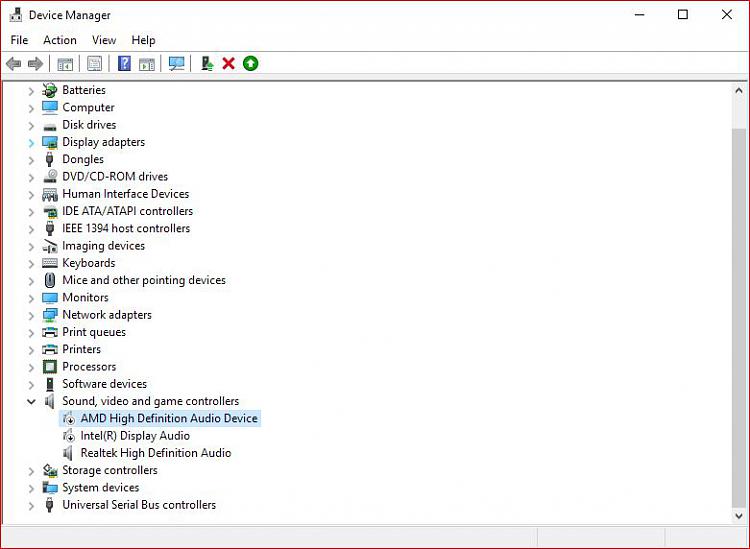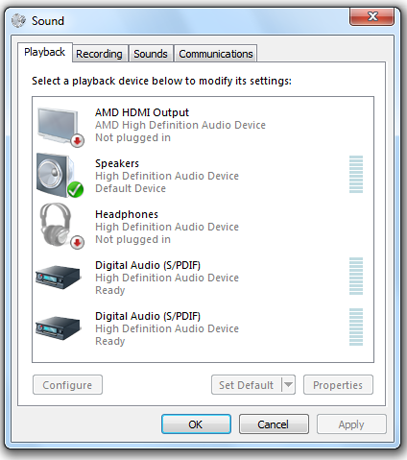New
#1
How to turn off HDMI audio?
I just bought a Dell XPS 15 and an external Acer monitor for my wife. The monitor is connected to the Dell by HDMI. When the monitor is plugged in, there is no audio. I'm pretty sure the HDMI connection is pulling the audio signal from the Dell and sending it to the monitor. Problem is, the monitor doesn't have any speakers - so there's no audio. When I disconnect the HDMI cable, audio plays from the Dell - but then there's no external monitor.
Can anybody offer advice on how to send video through the HDMI cable to the external monitor, but keep the audio signal at the Dell?
Thanks in advance for any help!


 Quote
Quote