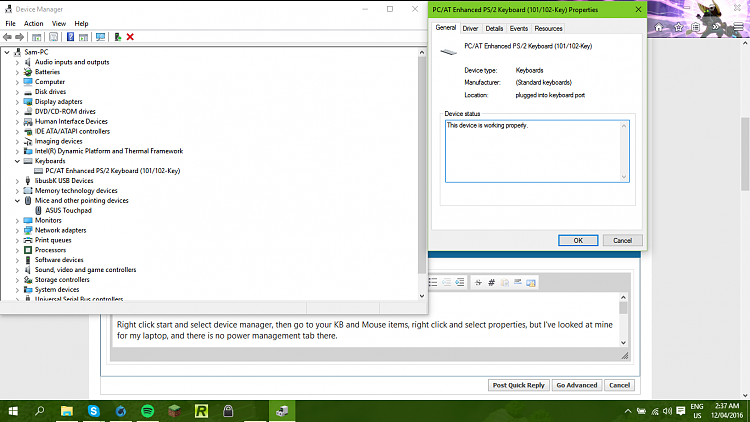New
#1
Wake from Sleep with Touch Pad and Keyboard
Hi, I'm new to the forums and I need help waking my laptop with my in-built touch pad and keyboard. To do so I need to enable a setting on my Touch Pad and Keyboard driver/device properties, which should be located underneath the 'Power Management' tab. However, there is no such tab. I have also tried to use the 'powercfg -deviceenablewake' command, with Admin rights, to no avail. Please help me! This is causing major headaches when I my laptop goes to sleep!
Note: I have recently installed Windows 10, as my old HDD 'failed', installed/updated all my drivers, disabled hibernation mode and am using all in-built components (ie: no USB keyboard/mouse).



 Quote
Quote