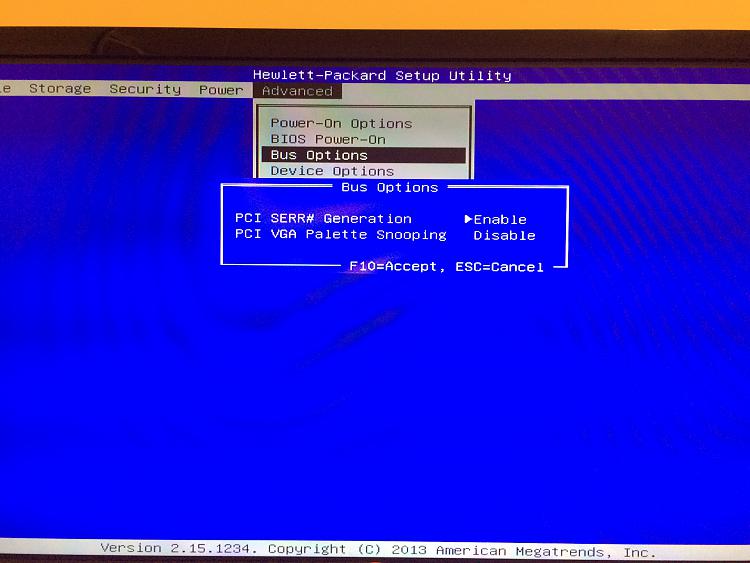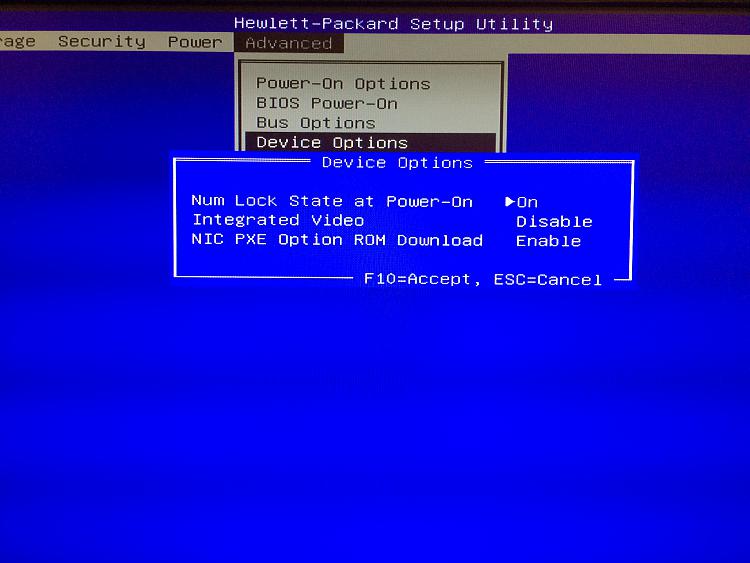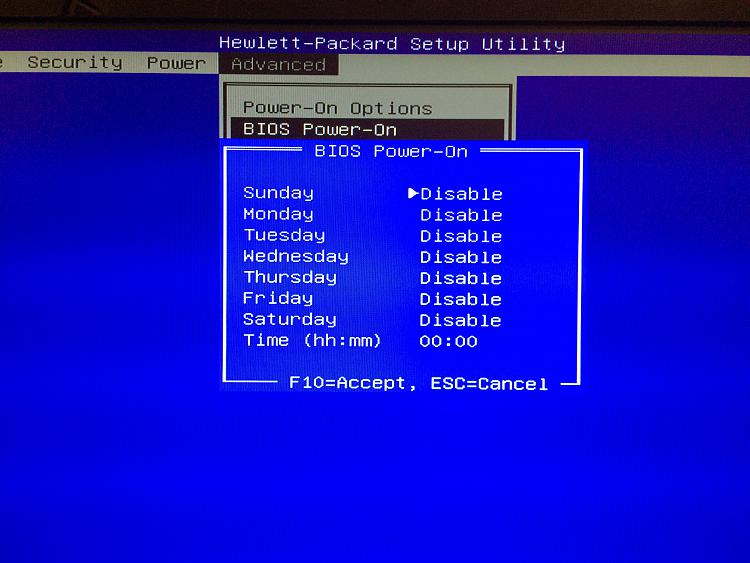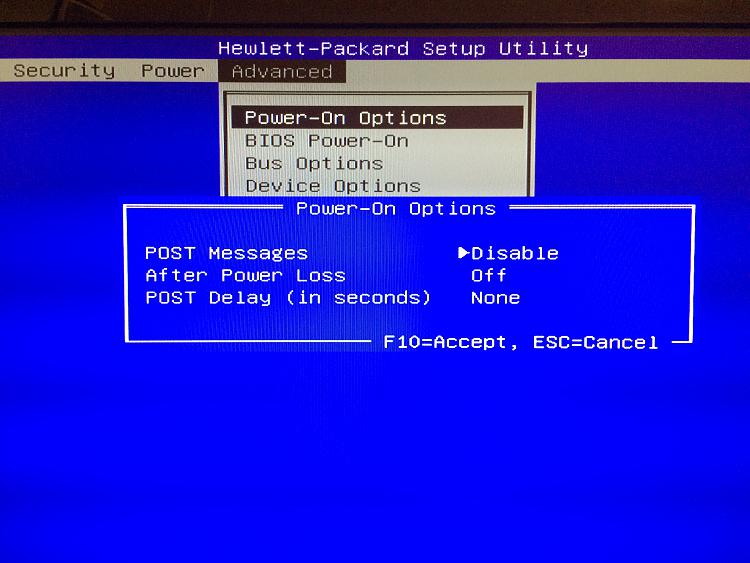New
#21
Under BIOS settings, it might be helpful to see what it shows under "Advanced > Bus Options"
Other than that it seems to be a pretty bare bones BIOS, not much in terms of settings.
If there is no option to enable or disable the IDT 92HD73E Audio sound chip there then your options are limited.


 Quote
Quote