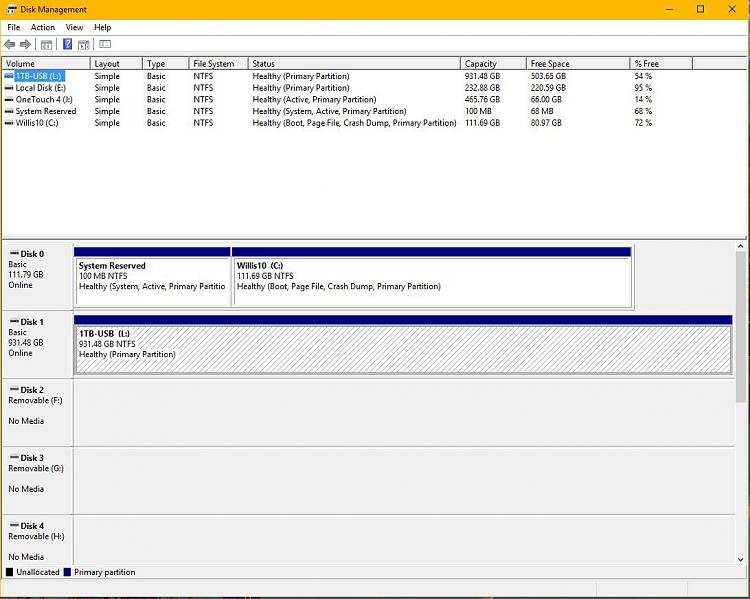New
#1
Is my hard drive dying?
My system has an SSD boot drive and a secondary internal hard drive. The hard drive is assigned drive letter E. I use it for general storage, downloads, etc.
Starting today the system hangs at boot time on SATA Port 6 - which is where the hard drive is connected. If I pull the power connector off the drive and boot the system boots OK but (of course) without drive E. If i then connect the power cable to the drive it appears as a removable drive and works fine. CHKDSK finds no errors. Update Driver says the driver is current. Device Manager & Disk Manager show the drive properly. Basically the drive works OK.
The only way I can get the system to run properly is to unplug the power cable from the hard drive and then reconnect it after the system boots. So is this telling me the drive is bad? Even though it works OK when mounted as removable?


 Quote
Quote