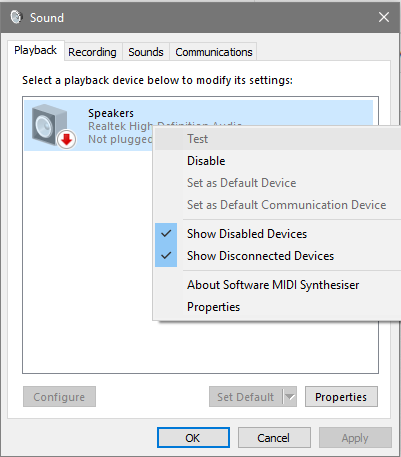New
#1
Onboard Audio does not work
Hello,
I've just started having this issue since I did a fresh install of Windows 10,
it seems like the onboard audio doesn't work, the rear audio jacks don't work and nor do the front,
no matter what headphones I use, still no luck, all my drivers are upto date and the Audio is enabled on the BIOS settings, my motherboard is the GIGABYTE H61M-DS2 andI have ran out of ideas of what the issue can be.
Any suggestions or assistance is appreciated,
(Note: the G246HL-4 is one of my monitors that is through HDMI, there is no speakers on the monitor)



 Quote
Quote