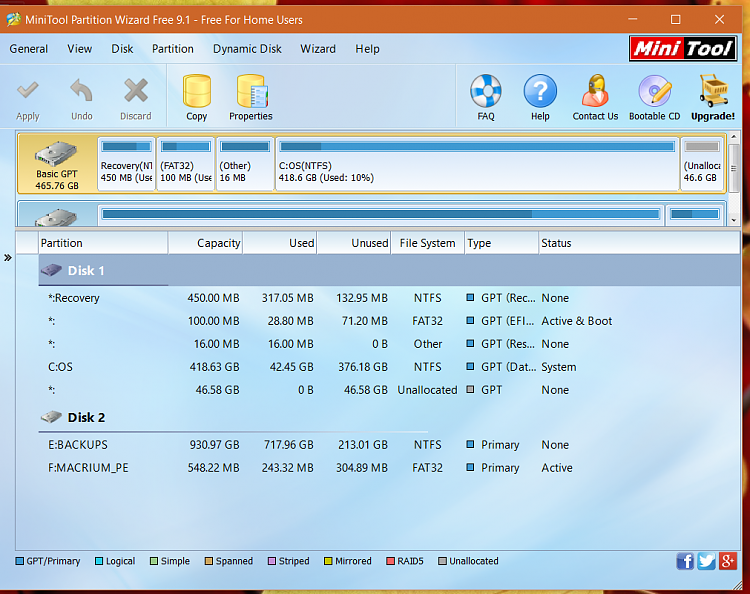New
#1
Combine Unallocated space to System Partition
Greetings all,
I had 2 useless partitions, one at the very beginning of my HD and the second at the very end. My setup is GPT Basic btw.
I would like to know, using MiniTool Partition Wizard version 9.1, if it is possible to merge these former partitions (now 'unallocated' space) into the Windows partition (C:)??
I right clicked on both of the unallocated space 'partitions' but any operations (namely, move) was greyed out.
Any help is greatly appreciated - i would like to clean up the disk layout (even if we are talking about only 1 GB. of space)
TIA.



 Quote
Quote