New
#1
How to remove an unwanted partition without losing anything
I have recently built my own PC (With help). During the initial setup process my friend helped me create a partition on my ssd. I would like to remove the partition without losing anything.
I have a 250 GB SSD and a 1TB HDD. My OS and personal data is on the SSD. I want to keep everything where it is at or at least be able to put it back.
Forgive my ignorance but is there any way to move EVERYTHING to my HDD, clean the SSD, then move it back.
Sorry if this is 101 stuff, I could not find a straight answer to this question anywhere.
(I need basic explanation or step-by-step)
Here is an image of the partition:
Thanks for any help!

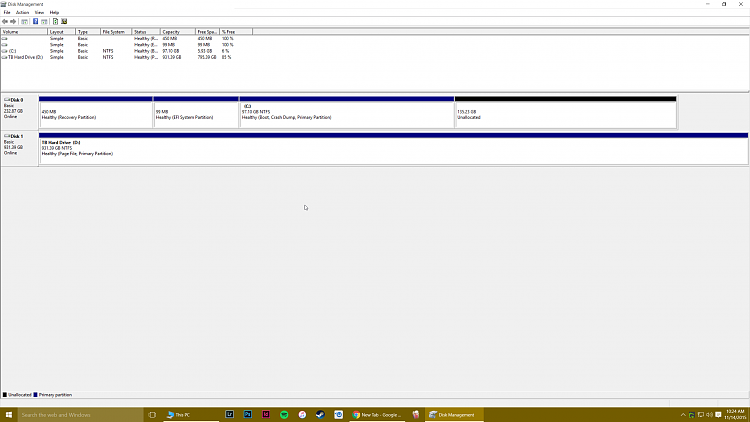

 Quote
Quote