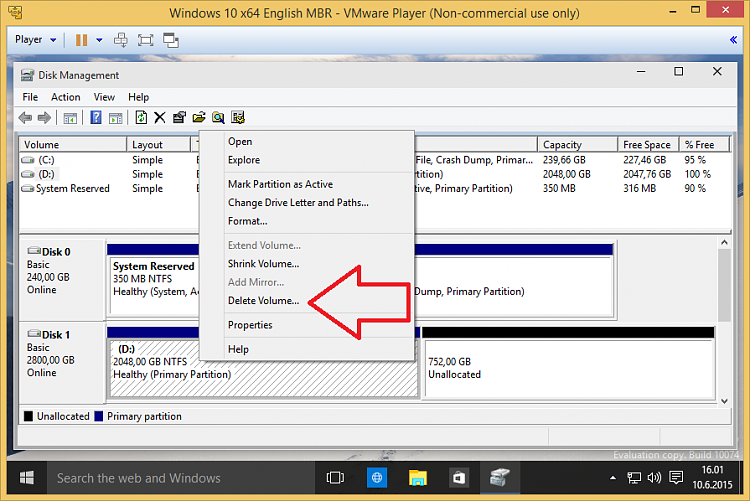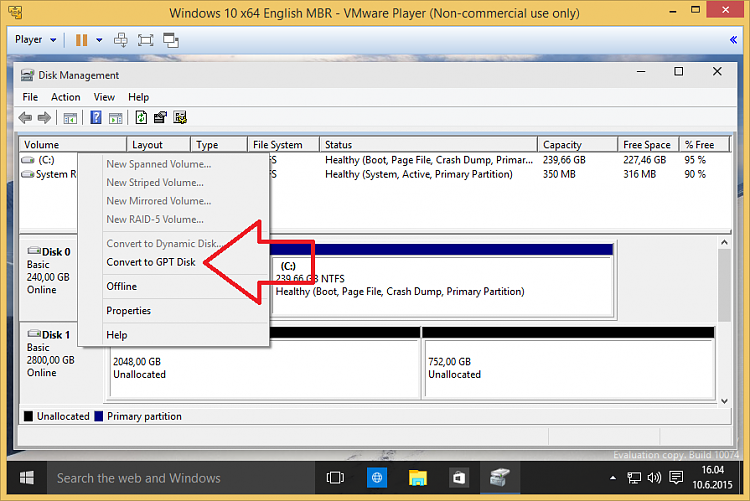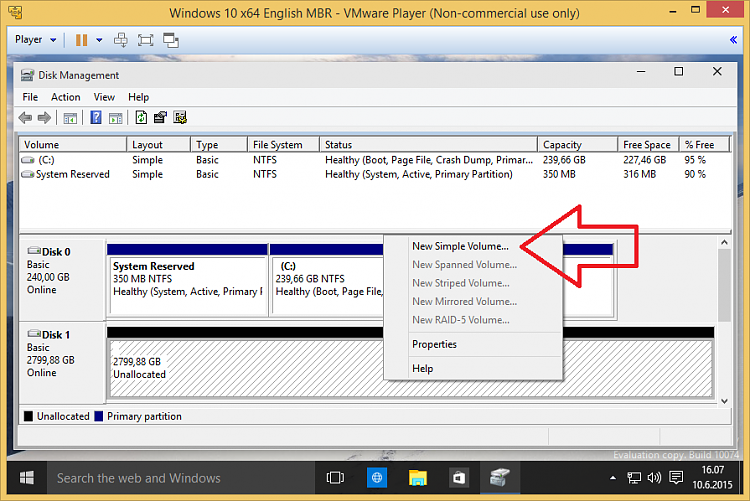New
#1
How to Partition
I did once manage to Partition in to 2 separate drives the Disk 2 - New Volume (G:) external drive
However I can not repeat that and instead I keep getting it split in to 3 partitions?
I only want 2 partitions 1 x 1TB + 1 x 2 TB
I am doing this on this system (Windows 10, 32 bit) Home edition, because my ACRONIS Total Image 2016 won't recognise a 3 TB drive.
BTW: I have two other registered Windows systems 1. Windows 10 Prof. & 2. Windows 7 Prof. both using 64 bit, that I don't have problems with.
Please see attched .jpeg image
Thanks


 Quote
Quote