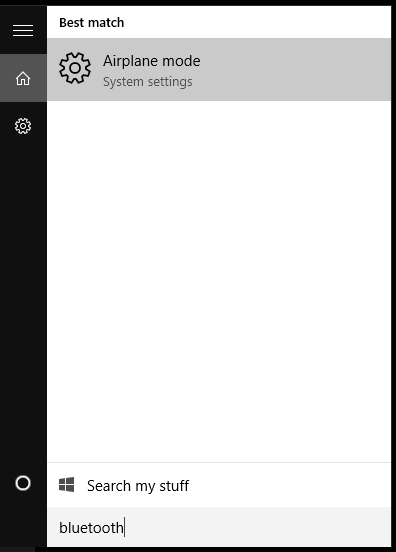New
#1
Bluetooth not working
-
-
New #2
To share your wifi connection you have to configure your wifi adapter to share the connection with the Bluetooth PAN (Personal area network). Then establish a network connection via Bluetooth with the intended device. Right click on the network icon in notification area (next to the clock) and select Network and Sharing Center. Click on Change Adapter settings on the left to open the window where all your network connections are shown, just like in good old Windows XP. Make sure one of them refers to the Bluetooth device and says not connected (is enabled) rather than gray and disabled. Now right click on your wireless connection (the one you want to share, could also be a wired connection) and select Properties. Click on the Sharing tab and check the box so you enable sharing. Select the Bluetooth connection from the list (or any other connection you want to share this connection with) and click OK. Now your wireless connection is shared with your Bluetooth connection. All you need to do is establish a network connection (not just pair) between the intended device and your computer via Bluetooth. Any time your computer asks about the connection, allow full access (private, not public) to avoid issues. Then see if the device can access the internet. It should also be able to see your shared folders, if you wanted to.
If it doesn't have access to the internet automatically, then it gets more technical as you have to manually set some network parameters. Right click the Bluetooth connection and select Properties. Go to Internet Protocol version 4 (TCP/IPv4) and click properties. Click use the following IP address and put something like 192.168.43.1. Make the subnet mask 255.255.255.0 if it doesn't become automatically. Let the others blank and click OK. So in the Bluetooth network, your computer (gateway) now has IP 192.168.43.1 Now find the network settings on the other device and change from Auto (DCHP) to manual and set an IP like 192.168.43.2 (not exactly the same as your PC of there will be an IP address conflict). Set the subnet mask to 255.255.255.0, and the gateway (where it tries to communicate with first) is your computer, that is 192.168.43.1. The DNS server (where it tries to resolve network addresses) it must also be your computer 192.168.43.2, unless you know which are the DNS of your ISP (internet service provider) and you set these (in Greece OTE has 195.170.1.1 for example). Click ok to save settings and try to access the internet again. You may have to restart the device and connect again with your computer.Last edited by spapakons; 09 Oct 2015 at 06:10.
-
New #3
i think i didn't make myself clear

i think i didn't make myself clear
ok lets forget about the sharing wifi stuff..
my problem is ... i have my bluetooth driver installed... device status shows " this device is working properly"
but i can't seem to get anything done... i cannot find bluetooth option in my send to option
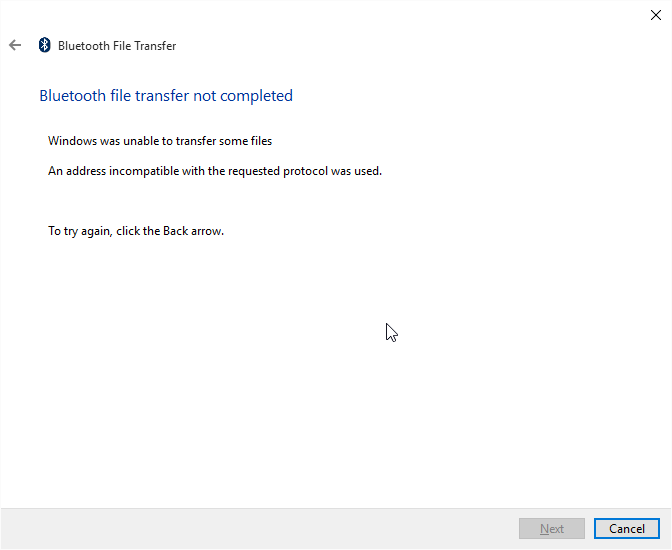 fsquirt.exe Says so while trying to send a file
fsquirt.exe Says so while trying to send a file
-
New #4
See the Bluetooth icon in notification area (may be hidden). If you right click on it, you can see options like Send a file. Click on it and you should see your device. Select it and try to send a file. If you don't see the device, it is not connected yet or not paired yet.
Let's first check if your device is detected and can be paired. Click on Bluetooth icon again and select Show Bluetooth Devices. Windows attempt to detect new devices. When found click on pair. Put a pin such as 1234 on Windows and put the same pin on your device. Once they are paired you can send or receive files. Bluetooth Device option should now appear at the Sent to menu. Now you don't see that because you haven't yet paired a Bluetooth device with your PC. You can use this option only with already paired devices.
Of course for more advanced stuff like accessing your contacts, messages or whatever else, you need to download the appropriate software from your device's manufacturer. For Sony this is Sony PC Companion, for example.
-
New #5
-
New #6
May Dell has its own Bluetooth software, it doesn't uses Windows default. Click on the search icon on the taskbar, type bluetooth and see if there is any relevant application. If Windows automatically installed the driver, it might not have installed the application as well. You need to visit your computer's support site and download it from there. It's OK if it isn't available for Windows 10. Any version from Vista to 10 should work. Don't forget to right click the setup and run as administrator.
-
New #7
-
New #8
Visit your computer's support site and download the Bluetooth software. Install is as administrator and see if that helps.
-
Related Discussions

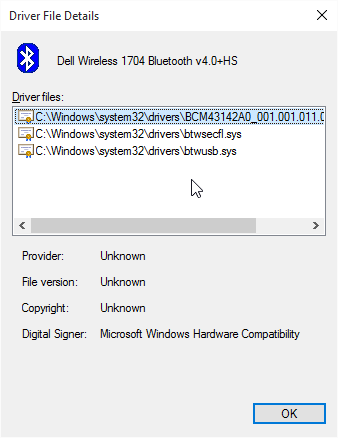
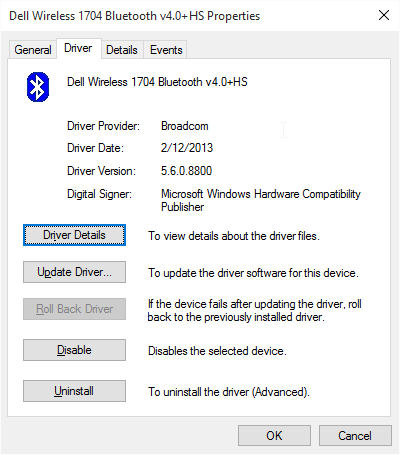
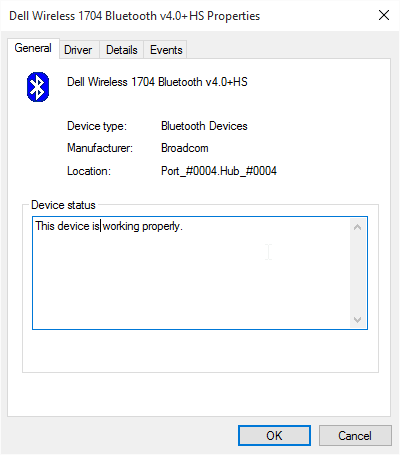
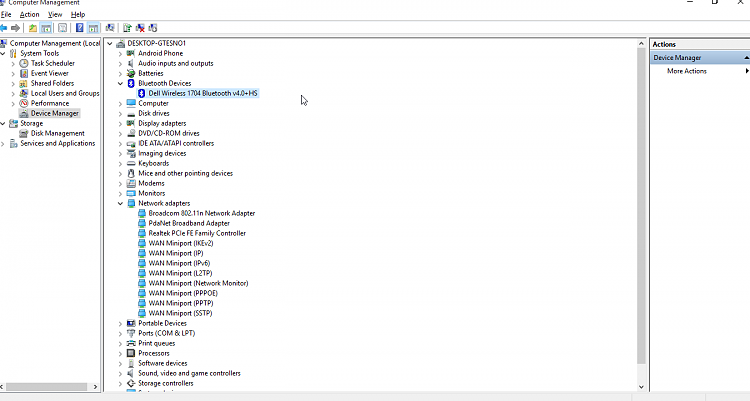
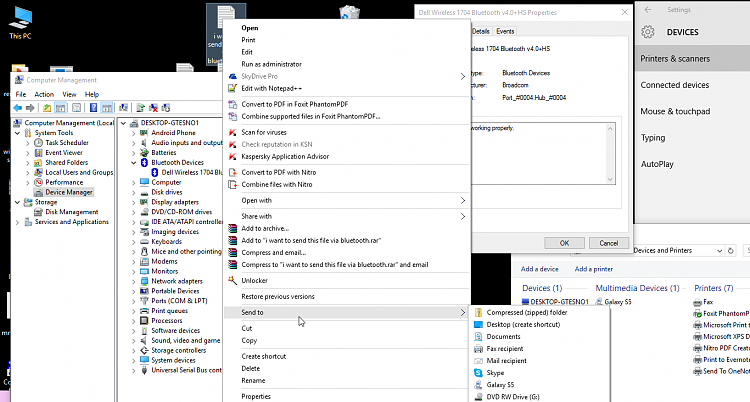
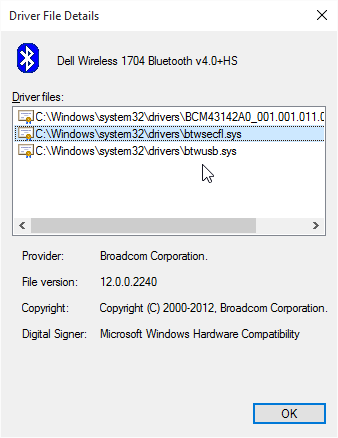
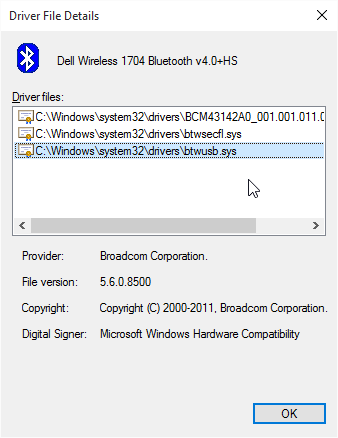

 Quote
Quote