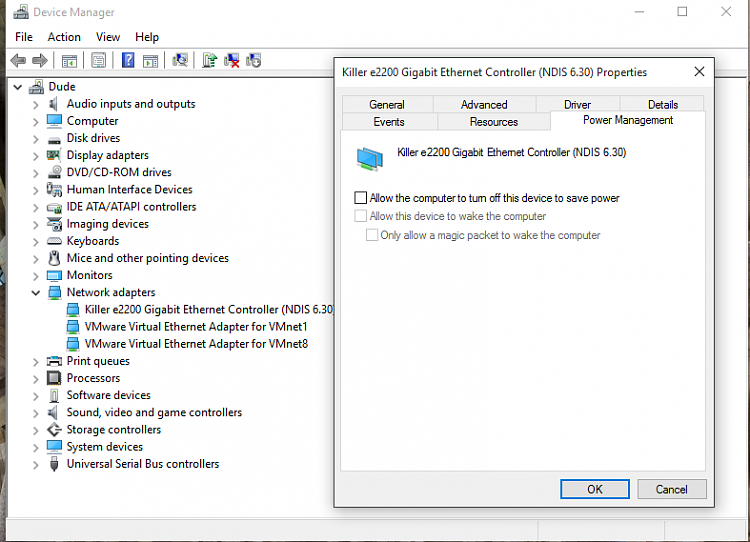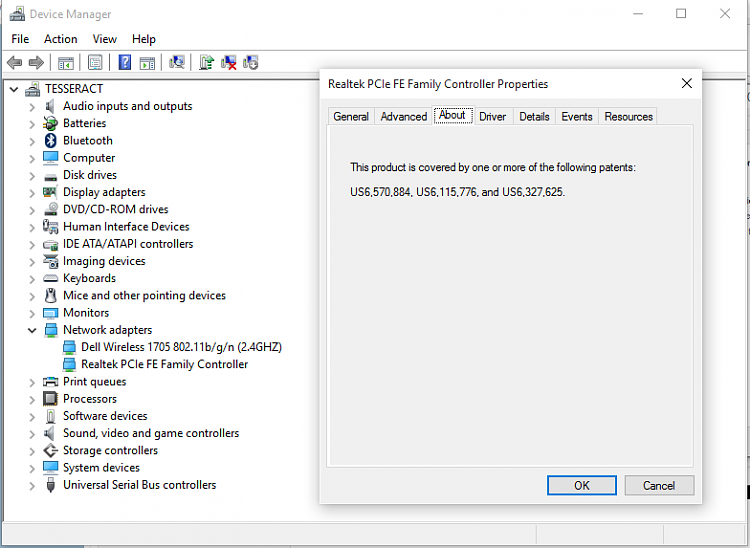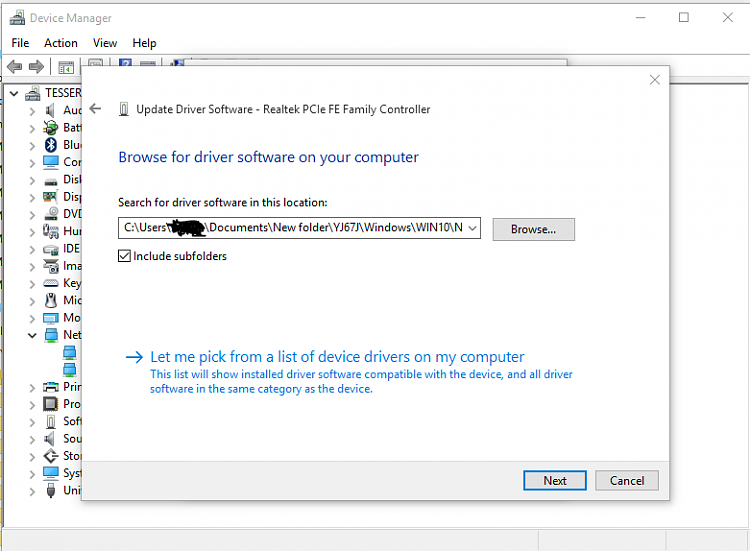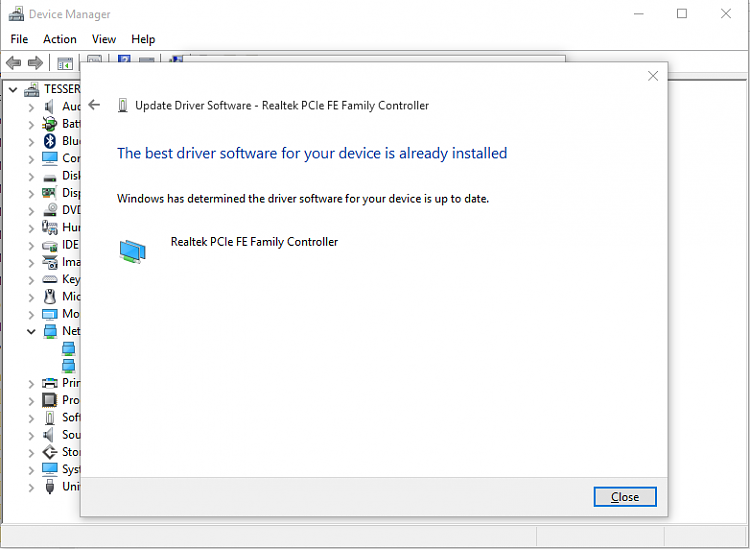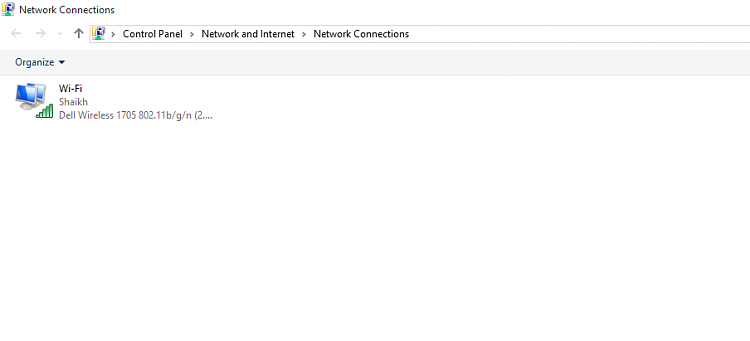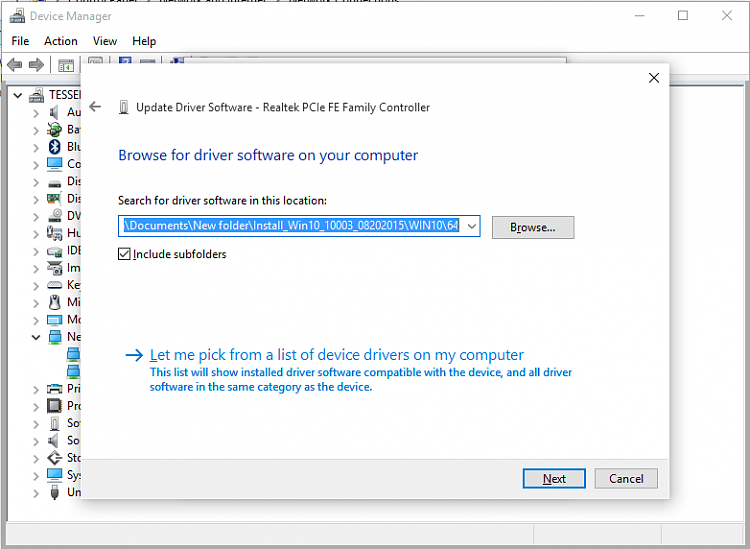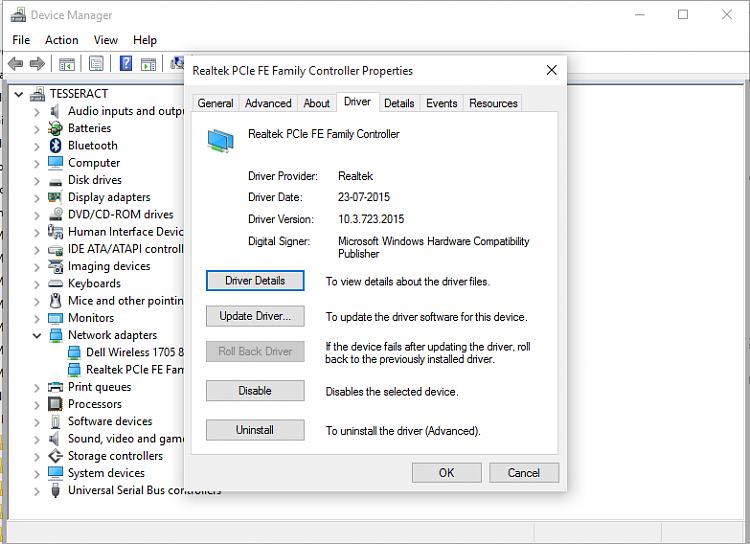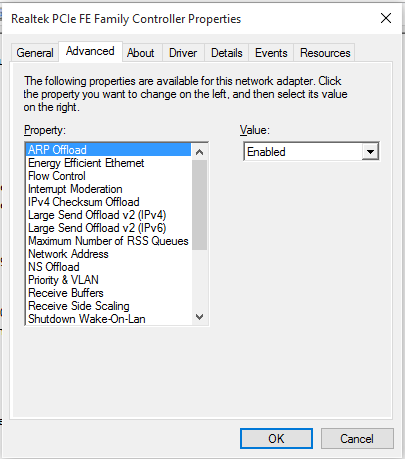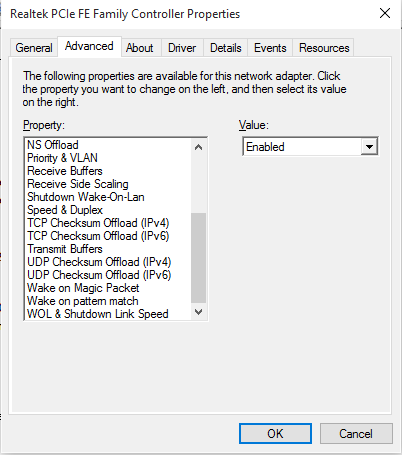New
#1
Realtek Ethernet not showing in adapter settings. And more.
Hi, people.
Edit: In post #16, you'll find that the solution is to do a re-install of Windows. Feel free to try all the other methods we've tried. Best of luck.
TL;DR Messed around with the drivers, now the ethernet device doesn't show up in the network adapter settings, although it shows up in the Device Manager. It is also apparently in sleep mode.
So after formatting and installing Windows 10 x64 on my Dell Inspiron 3542, I decided to update/re-install the drivers from the official Dell download page. Windows Update had taken care of the hardware but the versions were outdated, so I set to work. After successfully installing almost all the drivers, I ran the Ethernet Controller Driver and after installing it, the ethernet device was disabled. BTW, the device shows up as "Realtek PCIe FE Family Controller".
I enabled it but it still remained disabled. In the Properties dialog box it gave me the option to disable it, which means that it thinks that the device is enabled, which it is not. It is visible in the Device Manager, so it is being recognized. After restarting to come to the same result, I deleted the driver from Device Manager and re-installed it, which didn't work. (I don't remember if I attempted a roll-back, although if I did then it obviously didn't work either.)
Then I went to the Realtek official website and downloaded the Win10 Auto-installation Program. It asked me to remove the previous installation from Dell, and near the end, it gave me the error, "The Realtek Network Controller was not found. If Deep Sleep Mode is enabled, Please Plug the Cable". And after this, or after deleting and re-installing the Dell driver (I unfortunately don't remember when), the ethernet device disappeared from the adapter settings. Now there's only Wi-fi there.
I searched online for the problem, and the solution seems to be in the Power Management tab of the device's Properties. Unfortunately, mine doesn't have that.
I really want my ethernet back, even though I have wi-fi to connect to the internet. The only solutions I can see are to either get the Dell driver working or to remove the device from sleep mode. I'm sure you guys can come with a better solution, which is why I came here. I hope this info is enough, although if not, feel free to ask for more.
Thanks in advance.
Last edited by theholydemon; 24 Nov 2015 at 23:34. Reason: Adding Solution




 Quote
Quote