New
#51
How to completely remove a Bluetooth device from Win 10?
-
-
New #52
Control panel, Devices & printers
not
Settings, Devices, Bluetooth & other devices
It was only by deleting the misbehaving device in Control panel, Devices & printers that I managed to be completely rid of a problem device and could then re-detect it, re-pair and re-connect to it correctly [post #10].
Right-click, Remove device.
DenisLast edited by Try3; 31 May 2020 at 22:30.
-
New #53
Yayayayayayayay
THANK YOU SO MUCH!!!! had this problem for 5 months now and after contacting windows multiple times this actually worked!!!! not gonna lie, actually cried tears of joy
-
New #54
Just came across your post. I have a Bluetooth JBL Flip 5 speaker. Whenever I shut it off, in order to reconnect it I have to Remove Device (even though it shows it's paired), then repair it. Only then will it reconnect. Sounds like the problem you had. Tried "btpair -u" - but it didn't help. Any other suggestions?
Tried Kieth's method - but it didn't work either. Also, could not remove "Lazer Ears" after several tries.
1 - Generic Attribute Profile
2 - Bluetooth LE Generic Attribute Service
3 - Device Information Service
4 - Laser Ears
5 - Generic Access Profile
Thank you.........
-
New #55
Worked perfectly for me, followed to the letter. Didn't know what "Powershell" was, so I just opened the "Bluetooth Tools Command Prompt" that I had just installed..
C:\Program Files (x86)\Bluetooth Command Line Tools\bin>
C:\Program Files (x86)\Bluetooth Command Line Tools\bin>btpair -u
Unpaired everything that was paired to my BT dongle
Like magic, my $250 Skullcandy Crusher headphones that were bricked suddenly popped up on the Pairing list again and are functioning as normal. After MONTHS of banging my head on the wall and neglecting my work because of the frustration of not getting it to work.
THANK YOU.
-
New #56
Thanks so much for your post. Unfortunately, I had already tried the command lines you reference and it didn't work for me. I'm glad it worked for you, though. Se la vie!!!
By the way, I notice you have a Bluetooth dongle. I have Bluetooth built-in to my laptop - but I was thinking of getting a more powerful external Bluetooth transmitter. I assume both transmitters can't run at the same time so do you know how I would disable the internal transmitter while using the external transmitter? Thank you.......Last edited by Nisko; 02 Sep 2020 at 14:38.
-
-
New #58
-
-
New #59
-
Related Discussions


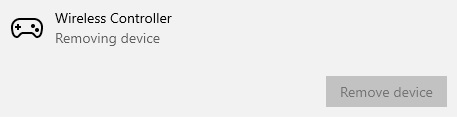


 Quote
Quote