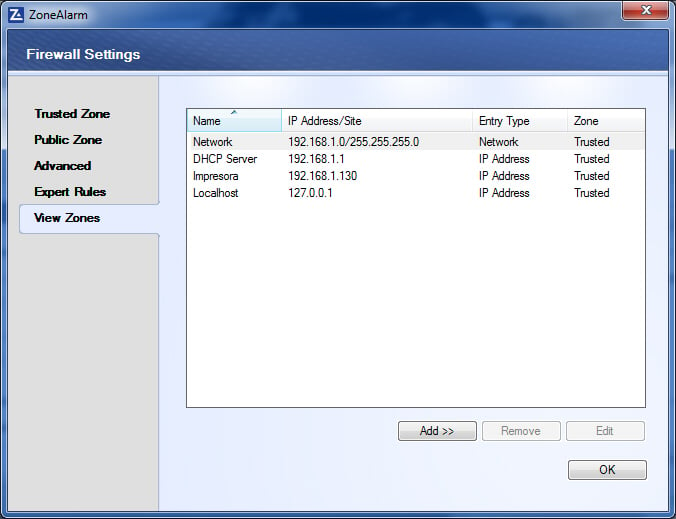New
#1
HP 255dw laser jet fails to install on PC
I have just purchased a HP Color Laser Jet 225dw printer. On my Win 10 Laptop it installed no problem and appears as an available printer in programs and I have successfully printed from it. (By the by My ubuntu box and my raspberry pi both found it on the network and automatically installed it.) But on my PC (Win 10 version 22H2) the install keeps failing with the message "Driver is Unavailable".
This is despite the fact that I have manually installed the drivers and Printer Server Properties Drivers reports under installed drivers the presence of "HP Color LaserJet M255-M256 PCL -6 V4"
I have tried the usual remove the printer, switch everything off and back on again but all with no success. I have also tried with simple windows add printer and HP Smart installations but nothing seems to work.
Does anyone have any ideas what I might be doing wrong?
Yertiz


 Quote
Quote