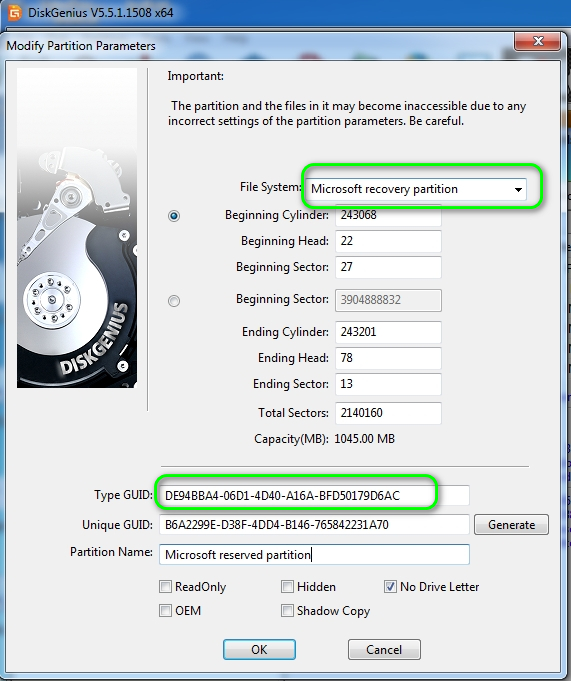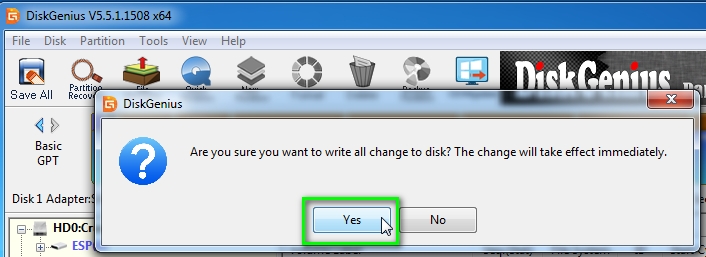New
#1
Need Help To Fix MiniTool Partition Wizard Issue
I used MiniTool Partition Wizard to try and increase the size of my Recovery partition by 300MB and either I messed up or the wizard did.
Best Free Partition Manager for Windows | MiniTool Partition Wizard Free
I followed the directions on page one of this thread on TenForums.
After 3 months since KB5034441 was released, it still won't install
I ended up with a 20.30 GB unallocated space and a 301 MB unallocated space on my C drive. See below picture. I am pretty sure I setup the tool correctly. When I clicked apply the tool told me I had to reboot so the tool could do what I asked. fThe PC booted in a command prompt window and after the tool did it's thing it then gave an error message. I think it was #24. I then had to reboot and then Windows did some kind of disk repair and the below picture is what I ended up with for C:.
The most important question is how can I get the 20.30 GB's added back to the SSD-OS (C:) partition?
The "it would be nice" question is how can I get the 300 MB's added to the 530 MB Recovery Partition?



 Quote
Quote