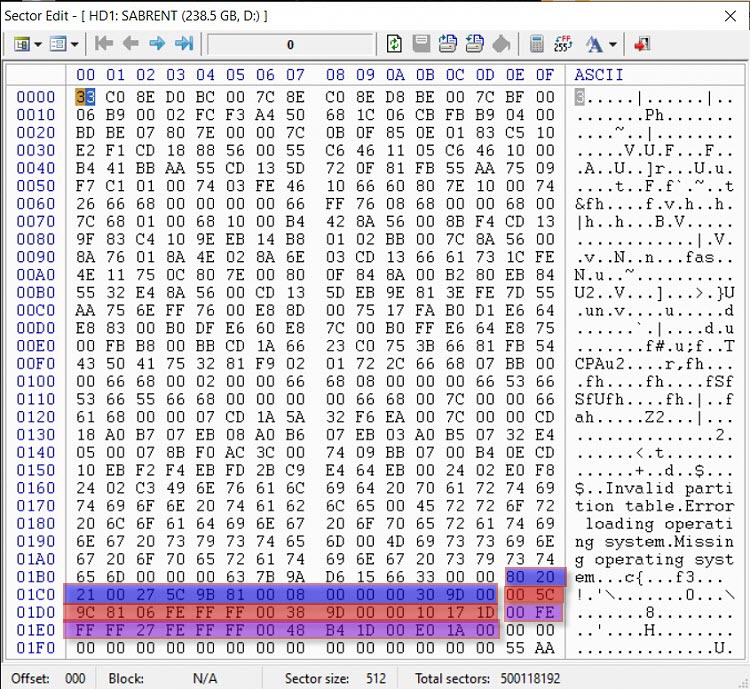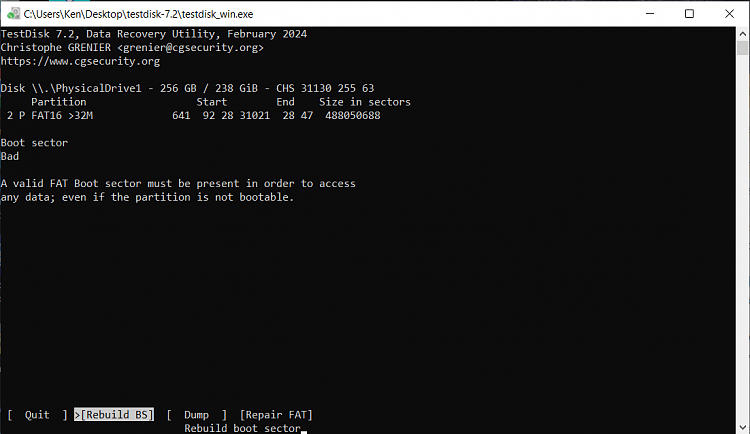New
#1
Samsung SSD in External Enclosure Requesting Formatting
Hi everyone,
I am having an issue with an SSD that I have that I have put in an external enclosure. It worked fine in the laptop it was in, and it worked fine in the external enclosure for awhile. I had a Acer Nitro laptop that died on me, that the external enclosure was plugged into at the time of death and since then, the external has not worked.
Every time I plug it into my new laptop, I get an error saying it needs to be formatted.
I have a lot of files on this drive I'd really like to save. I've been following this thread trying to follow the same steps since I'm having a very similar issue but when running TestDisk, I only see a Boot Sector as Bad and I don't see anything about a Backup Boot Sector. So I've come here for help.
Here are the screenshots I've taken from Disk Management, MiniTool 9.1, BootIce and TestDisk 7.2:
The hard drive is a Samsung MZ-7PC256D in a Sabrent EC-OCUB enclosure. I am running Windows 10 Pro 64 bit on my new laptop.
Thanks in advance!

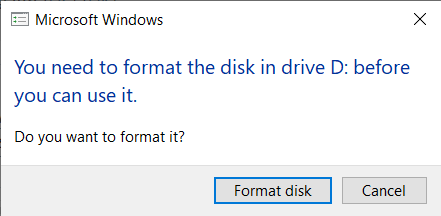

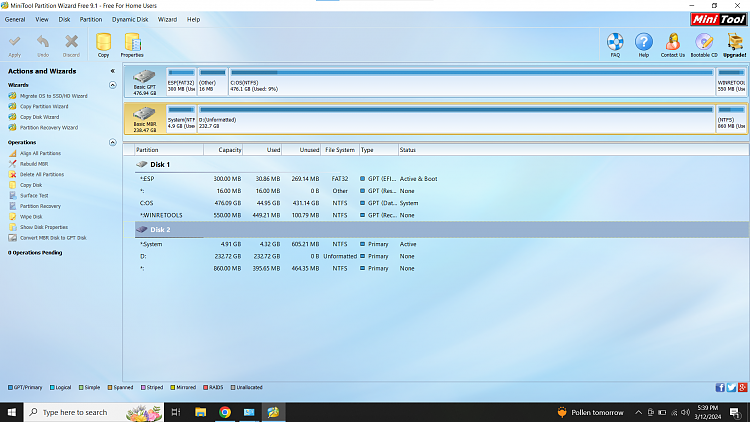
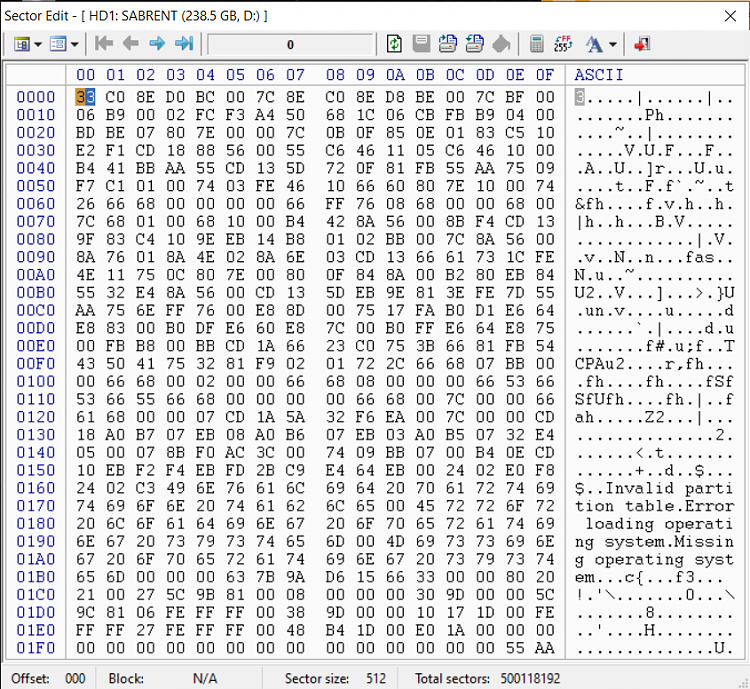


 Quote
Quote