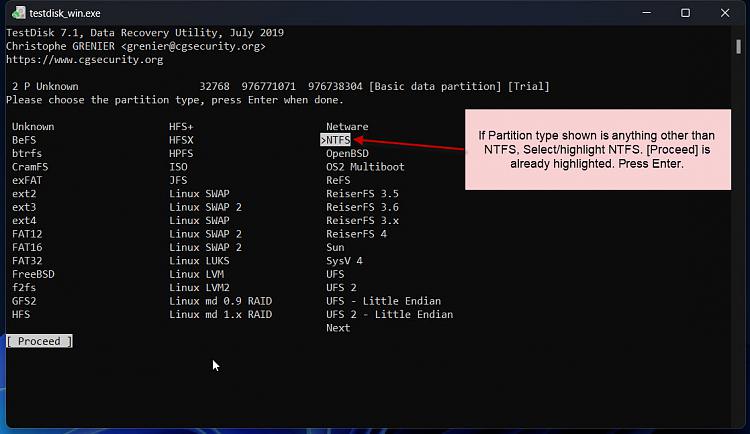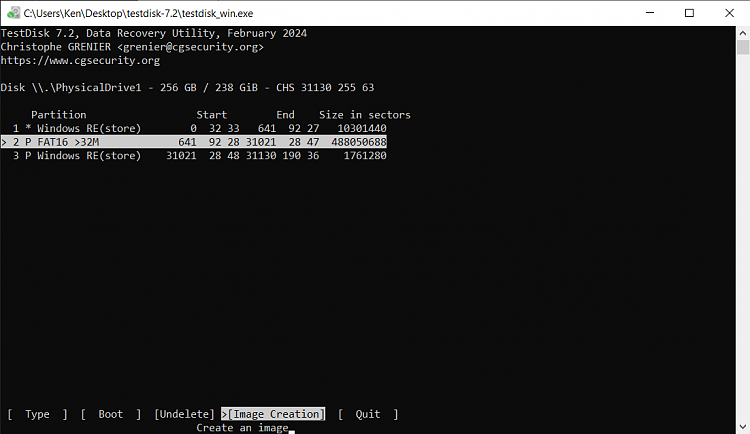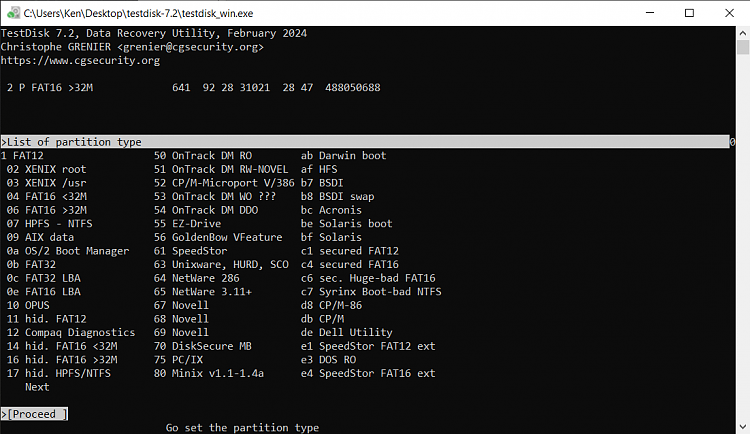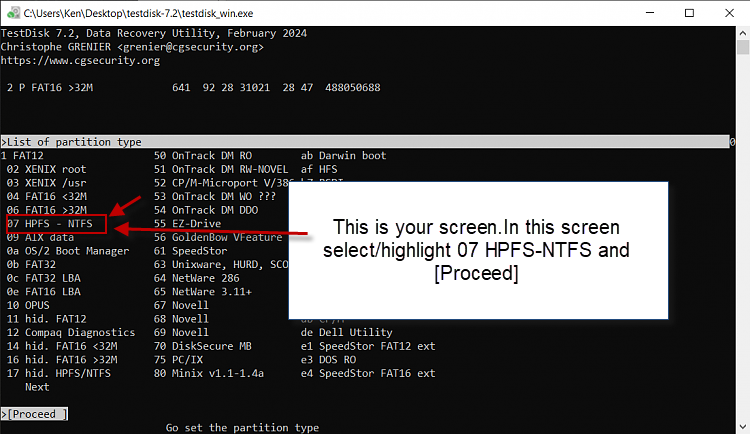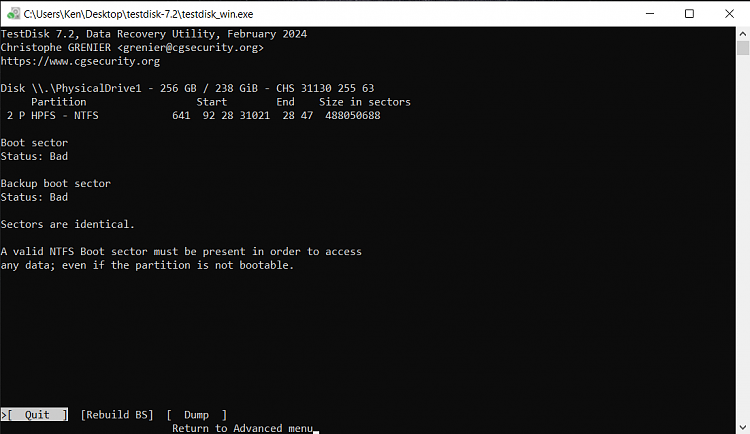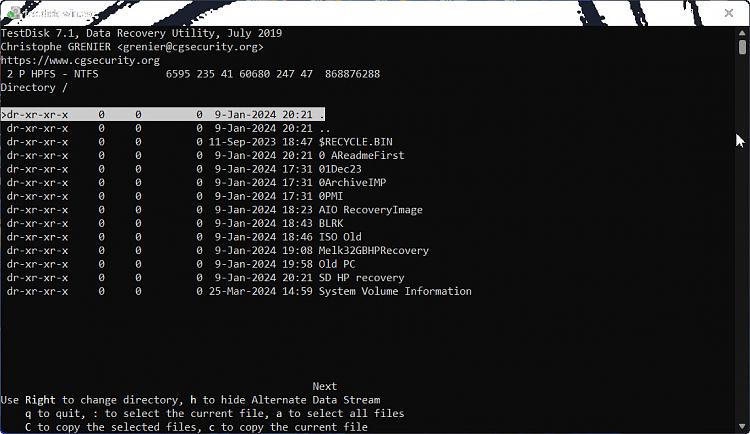New
#11
@KADD
That is something inexplicable. How did it become a FAT16 partition?
OK. may be instead of executing [Boot] command you have to highlight [Type] and then change the partition type to NTFS. I have done one such recovery. I have to search and find that to direct you to that or I have to run TestDisk on a trial drive and write the steps.So give me sometime and I shall be back.
Right now it is 2317 hrs now. I am hitting the sack.
Tomorrow perhaps I shall continue. You will get a notification when I post. So keep checking.
Last edited by jumanji; 4 Weeks Ago at 07:35.


 Quote
Quote