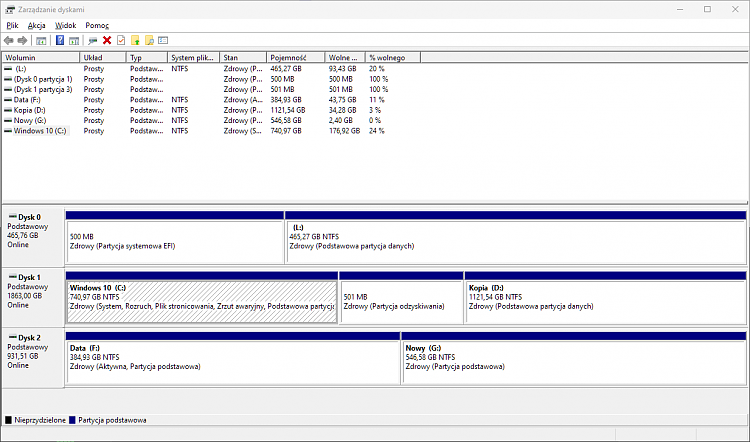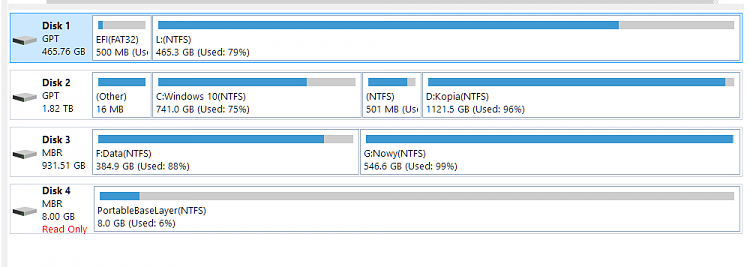New
#11
The OP can tell us Hopefully, they made an Image / Clone of their OS drive before they started making adjustments but t doesn't look like they did that.However, on current SSD I messed a lot with partitioning, and want to make some adjustments during cloning.
Which means the Nuclear Option is the fastest, easiest, cleanest way.


 Quote
Quote