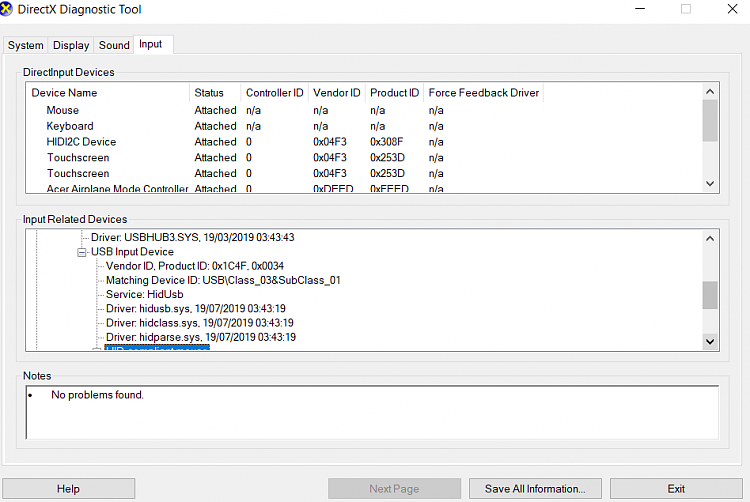New
#1
Strange 'wandering' mouse problem
Hi everyone. I hope this is the right section to post, this is about USB/cable mouse.
My windows system seems to not work properly with the mouse, so I first assumed it's the (very old) mouse - so purchased a new one (basic one from HAMA - MC-100 / 3 button version), now the problem is even worse.
What happens: the mouse cursor just slowly drifts / wanders off (sometimes just disappearing/freezing, other times just doing 'crazy gaga' swirling all over the window & as if right-clicking things).
What helps: light banging (ie lifting and replacing the mouse on the surface) - admittedly, because the problem is so annoying, I will confess it finds me banging on the table quite a bit at times.. =))))
What didn't help (tried & failed): there is no driver for the mouse (so no driver install/update), checking mouse settings/drivers (and changing smth just to see if it makes a difference), and I cannot find anything on the web about this.. it's not the USB port issue either.
Anyone know what I can try? Or why it is Window (not the mouse) system that keeps bugging the mouse?
I do a lot of work online, so cannot use touchpad - need the mouse, and so it's daily fury unleashed..


 Quote
Quote