New
#1
How much unallocated space to leave around a bad sector?
I have a very old 1 TB hard drive with one bad sector. Using the "Surface Test" option in Macrorit Partition Expert v8.1.0 I have narrowed down its location down to the exact Megabyte (it's at at 887.288 MB of 953.867 MB).
chkdsk /F didn't even find that bad sector.
It's probably a physical fault too*, though not one that has had a chance to cause any problems yet.
(Yeah, I know. Bad sectors are, err, bad. I only intend to use the drive as backup, and probably for files that don't change very often, either... at least not for now. But a backup of those files *should* exist, and currently doesn't yet.)
Definitely don't wanna aggravate that bad sector though, hence I'm using Macrorit Partition Expert to "split" the disk, and leaving some room around the bad sector. Everything currently on the drive is already moved elsewhere and can be deleted from here.
My question is simply: How much space should I / do I have to leave unallocated around the bad sector? 100 MB in either direction? 1 GB?
Like I said, I know it's exact location.
*The only reason I initially investigated the drive was because of CrystalDiskInfo reporting about 11 (in decimal) Current Pending Sectors - and the number got a little larger (first 15, then 17 [in decimal]) simply from "rightclick->properties" on a specific directory on the drive.
Got all my data out, only one unimportant file failed to copy. Even verified the backup was correct with Synchredible Backup's "compare file content" option, which surprisingly did not negatively affect the Current Pending Sector Count. I'd left the drive alone for the last few years, but I've run low on space atm so I came back around to it.



 Quote
Quote . Though at this time the number of bad sectors may be less, sooner or later the bad sectors may start showing up all over the disk. Only way to check whether the bad sectors are increasing is to keep monitoring the disk periodically. I did it with Hard Disk Sentinel.
. Though at this time the number of bad sectors may be less, sooner or later the bad sectors may start showing up all over the disk. Only way to check whether the bad sectors are increasing is to keep monitoring the disk periodically. I did it with Hard Disk Sentinel. 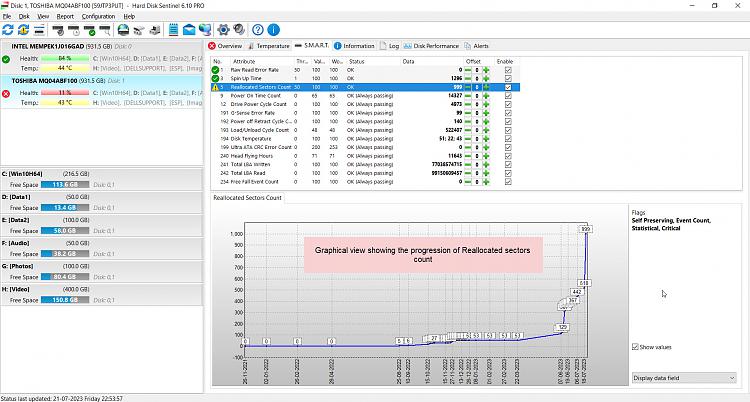
 )
)