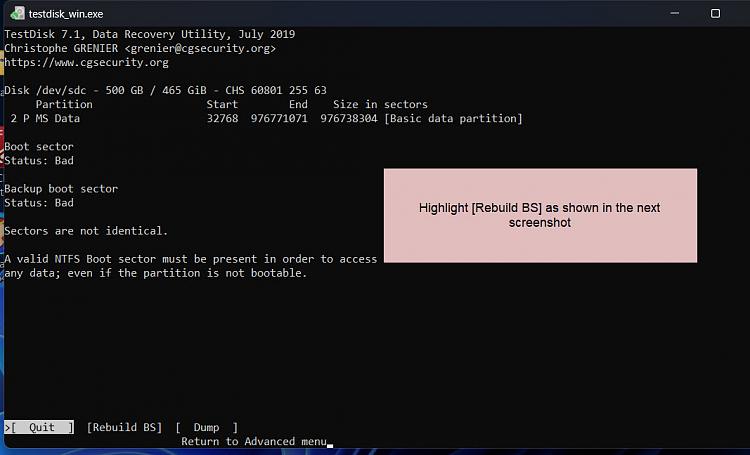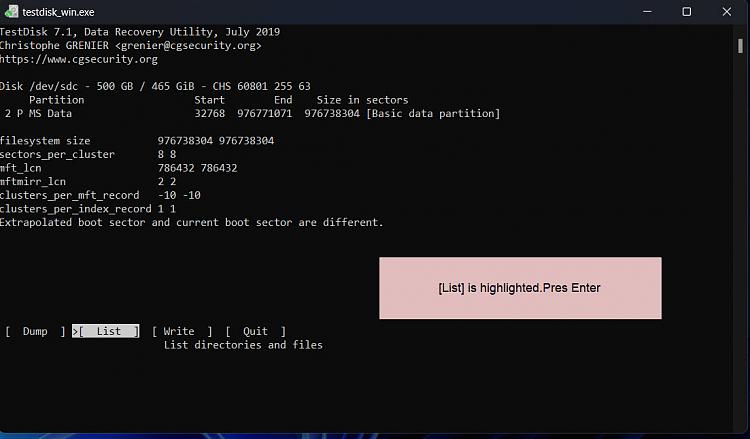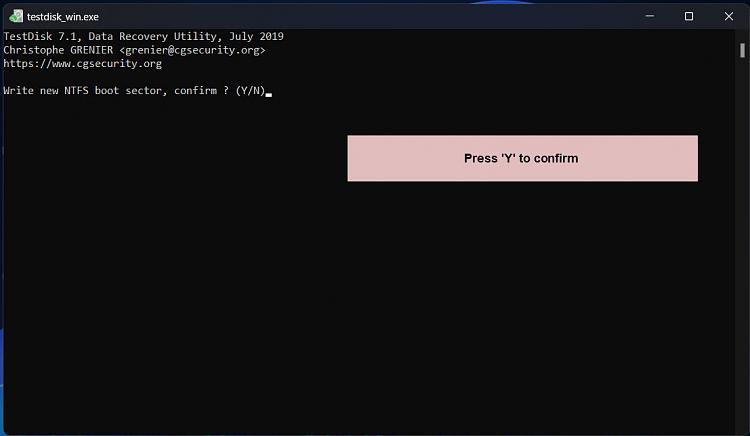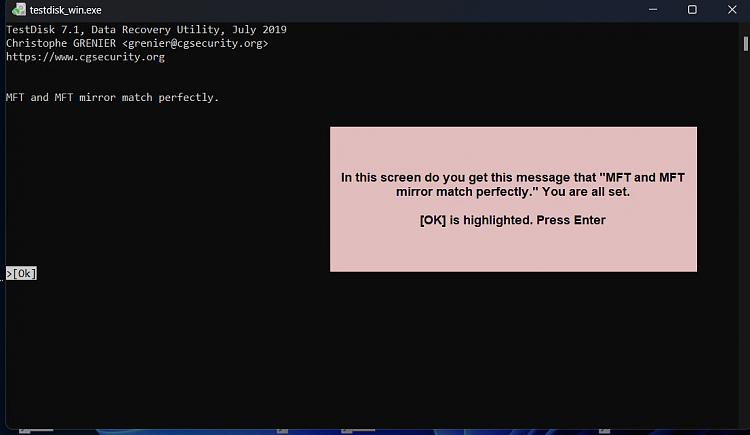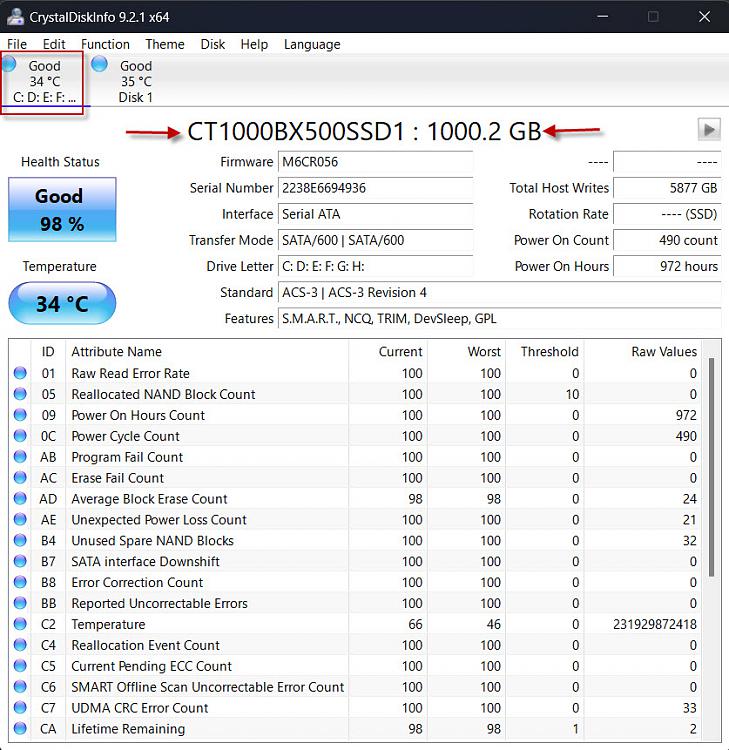New
#21
Greetings, hope your day is going well...
I followed your directions, and showed both the list and boot page..
Does not look good.
Just to note, this is a hard drive I got off of amazon, i could return it.. ( I think), and get a replacement if this becomes too much of a burden or an unlikely solve issue.... just saying...
Pelase see below...


 Quote
Quote This will take care of any PMS issues.
This will take care of any PMS issues.