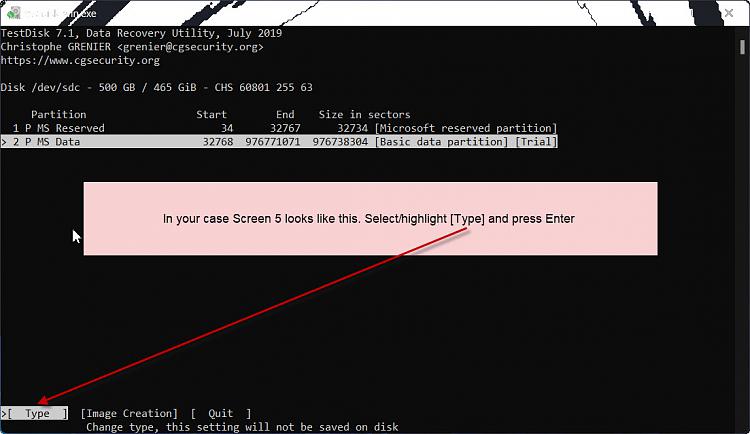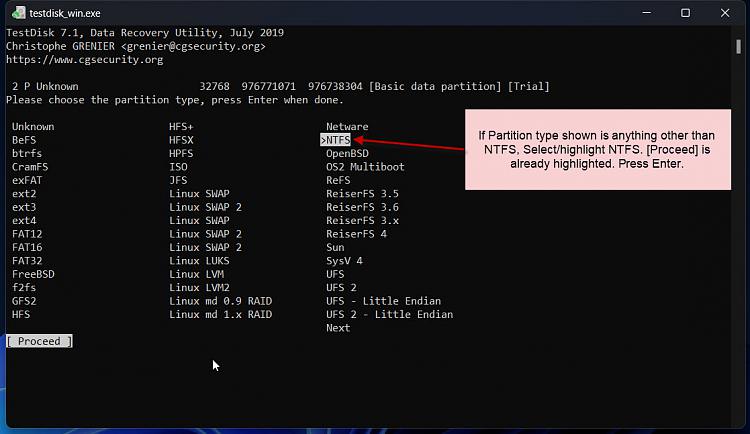New
#11
Hi jumanji!, thank you for help!
I am posting a screenshot of screen #5 as it does not show a BOOT option at the bottom of the screen to highlight as shown in one of your links and descibed in a link to your post.
This troublesome drive ("P") is being used for adding more "room" as my C drive is just about full. .. so possibly that is why the BOOT option is not there? or a revision of this program. Nevertheless did not want to proceed as this was unexpected.
Thank you


 Quote
Quote . In consonance, my response and your response may not sync immediately and will be delayed. )
. In consonance, my response and your response may not sync immediately and will be delayed. )