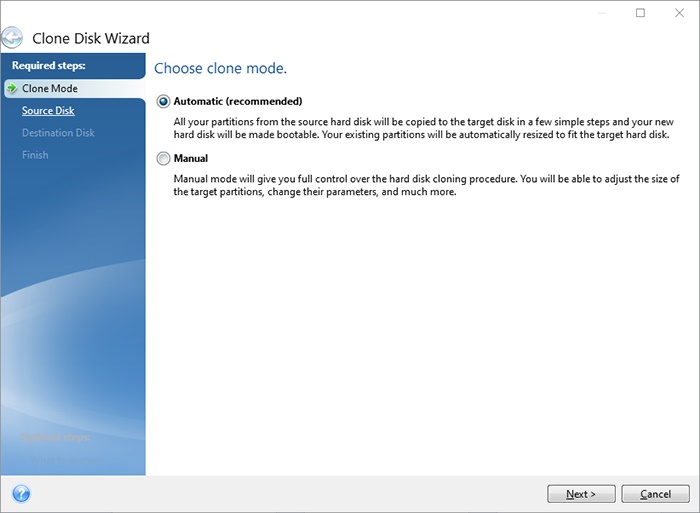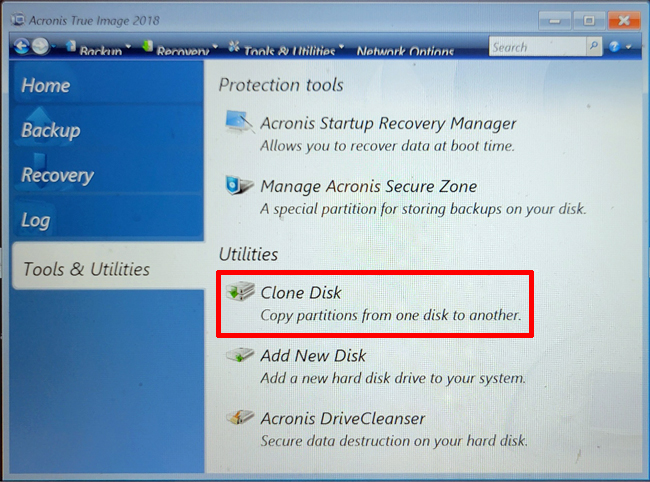Just right click on C: drive in disk management and select the extend option. Or command line (with admin privileges):
Code:
diskpart
select volume c
extend
Partition 4 - Recovery -
Without the recovery partition, as the name suggests your recovery options will be limited and the windows recovery environment will not work as it should
That is not necessarily true. The Windows Recovery Environment can easily be located in C:\Recovery and be 100% functional:
Code:
C:\>dir /a
Volume in drive C has no label.
Volume Serial Number is 1651-2E51
Directory of C:\
08/19/2023 09:32 PM <DIR> $Recycle.Bin
08/25/2023 07:11 PM <DIR> $WINDOWS.~BT
09/29/2023 02:45 PM <DIR> $Windows.~WS
10/26/2023 07:11 PM 0 $WINRE_BACKUP_PARTITION.MARKER
08/19/2023 09:17 PM <JUNCTION> Documents and Settings [C:\Users]
11/29/2023 06:37 PM 12,288 DumpStack.log.tmp
09/29/2023 02:51 PM <DIR> ESD
11/29/2023 06:37 PM <DIR> Intel
08/20/2023 09:02 AM <DIR> OneDriveTemp
11/29/2023 06:37 PM 2,147,483,648 pagefile.sys
05/06/2022 09:24 PM <DIR> PerfLogs
11/27/2023 07:34 PM <DIR> Program Files
10/05/2023 07:07 PM <DIR> Program Files (x86)
10/05/2023 07:07 PM <DIR> ProgramData
11/04/2023 08:26 AM <DIR> Recovery
11/29/2023 06:37 PM 16,777,216 swapfile.sys
11/27/2023 03:34 PM <DIR> System Volume Information
08/19/2023 09:32 PM <DIR> Users
11/26/2023 10:11 AM <DIR> Windows
4 File(s) 2,164,273,152 bytes
15 Dir(s) 377,661,050,880 bytes free
C:\>CD Recovery
C:\Recovery>dir /a
Volume in drive C has no label.
Volume Serial Number is 1651-2E51
Directory of C:\Recovery
11/04/2023 08:26 AM <DIR> .
11/27/2023 03:36 PM <DIR> ..
08/19/2023 09:17 PM 1,106 ReAgentOld.xml
11/04/2023 08:26 AM <DIR> WindowsRE
1 File(s) 1,106 bytes
3 Dir(s) 377,661,042,688 bytes free
C:\Recovery>cd WindowsRE
C:\Recovery\WindowsRE>dir /a
Volume in drive C has no label.
Volume Serial Number is 1651-2E51
Directory of C:\Recovery\WindowsRE
11/04/2023 08:26 AM <DIR> .
11/04/2023 08:26 AM <DIR> ..
05/06/2022 09:19 PM 3,170,304 boot.sdi
11/04/2023 08:26 AM 1,106 ReAgent.xml
10/26/2023 07:11 PM 729,077,192 Winre.wim
3 File(s) 732,248,602 bytes
2 Dir(s) 377,661,042,688 bytes free
C:\Recovery\WindowsRE>reagentc /info
Windows Recovery Environment (Windows RE) and system reset configuration
Information:
Windows RE status: Enabled
Windows RE location: \\?\GLOBALROOT\device\harddisk1\partition3\Recovery\WindowsRE
Boot Configuration Data (BCD) identifier: b55ec758-3f18-11ee-b0d5-e4bf6b2589ed
Recovery image location:
Recovery image index: 0
Custom image location:
Custom image index: 0
REAGENTC.EXE: Operation Successful.




 Quote
Quote