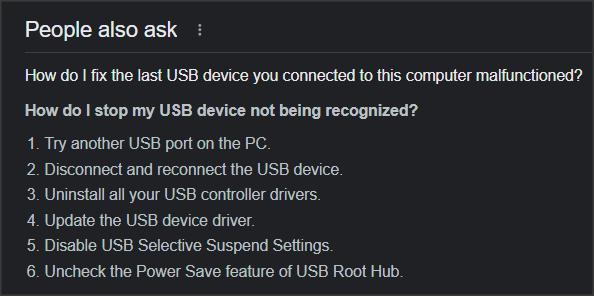New
#1
Flash drives/external hard drives not working
Hello, I've recently built a PC for the first time (parts list here). I have two Samsung Bar flash drives and two M.2 NVME drives encased in Orico NVME enclosures that I use as external hard drives. When I plug any of the devices in, it freezes and Windows gives me a "The last USB device you connected to this computer malfunctioned" notification. It's a bit intermittent; sometimes I can browse around for a few seconds before it freezes, other times it freezes immediately.
I've tried various different cords (for the external drives) and plugging them into different ports (USB 2.0, 3.0, 3.1, and type-C. Front ports and back ports too) and they all result in the same issue. I've searched around and can't really find much info about this type of issue. I recall finding a related post somewhere that said to try resetting the motherboard BIOS, which I tried; it didn't fix it.
This only happens on my PC. I tested the drives on my laptop and they work fine there. I tried reformatting one of the NVME drives and it didn't fix the issue. I ran CrystalDiskMark and CrystalDiskInfo and I don't see any abnormalities.
Side note: When I first built my PC, I was able to transfer files onto my flash drives and external hard drives just fine. This issue happened a few weeks later. In that time, I did change a few parts (i.e. adding more case fans, swapping the GPU from an RX 6700XT to an RTX 2080TI), although I'm not sure if it's related. I haven't noticed this issue happening until weeks after I finished adding new parts in.
I am using Windows 10 Home v10.0.19045 Build 19045.


 Quote
Quote