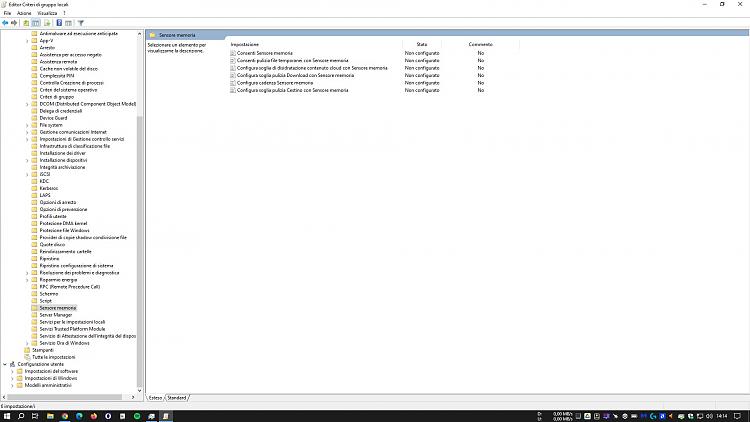New
#11
I simply downloaded the images, then uploaded in the usual way. Note: when using Chrome in particular, I find annoyingly I have to wait up to some seconds before clicking the upload button. FF was faster, but still a short delay.
Seems just your H, K disks are not shown. Are these simply individual disks or configured in RAID or as a Storage Space? They don't seem to be...
Your objective:
- these Settings pages only relate to Storage Sense. File explorer sees them- I don't see what the relationship is between this and your objective.Since i want to move and install apps from the microsoft store to these disks, especially into k (the ssd), as long as j and k are not shown in that settings, microsoft store cannot use them, neither to install or move apps.
Move Apps to another Drive in Windows 10

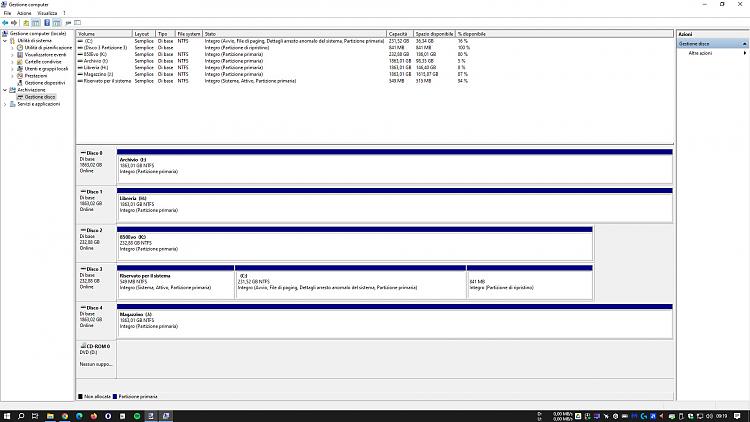
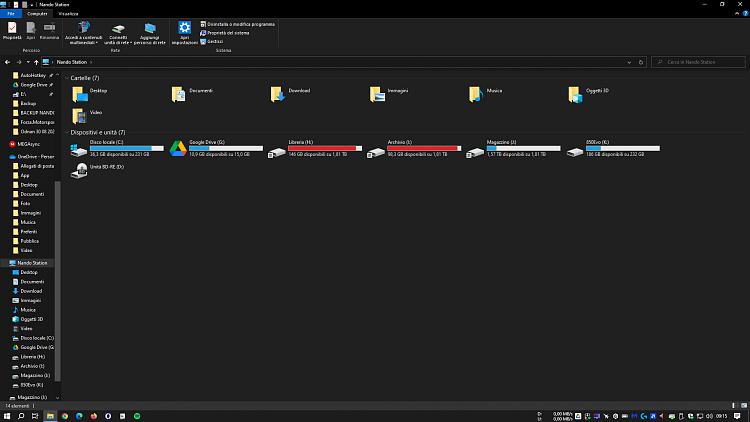
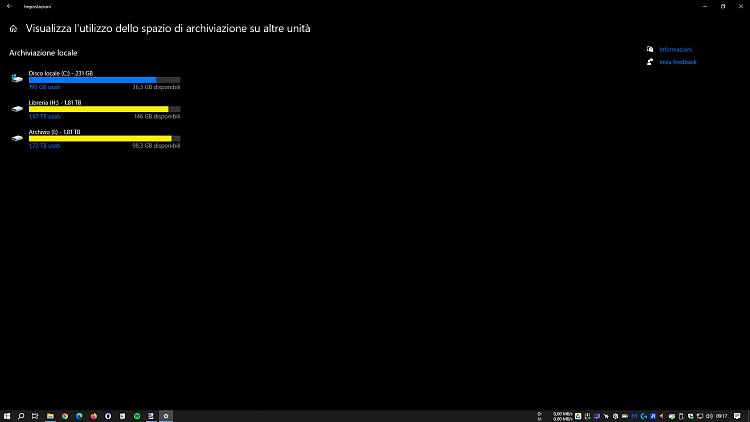
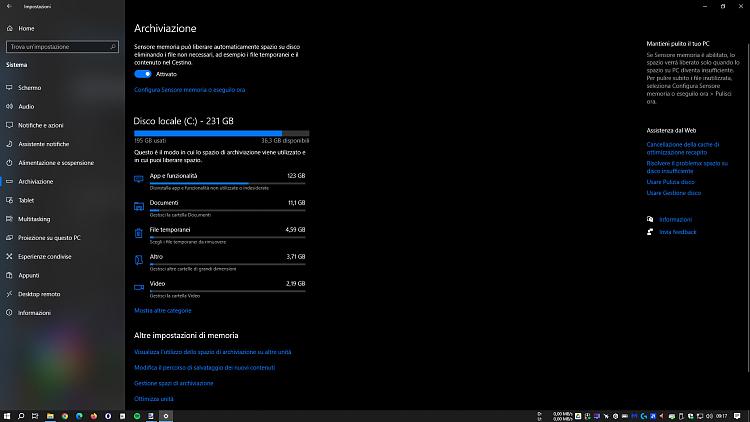

 Quote
Quote I tried with no results. Well, I guess we reached a kind of dead end street here. MS should improve this feature with more controls inside, like a selection of disks to handle and such. Btw, I tried get into group policy settings for storage sense, but even there I only see 5 options, none of which can control what I want. See screenshot attached:
I tried with no results. Well, I guess we reached a kind of dead end street here. MS should improve this feature with more controls inside, like a selection of disks to handle and such. Btw, I tried get into group policy settings for storage sense, but even there I only see 5 options, none of which can control what I want. See screenshot attached: