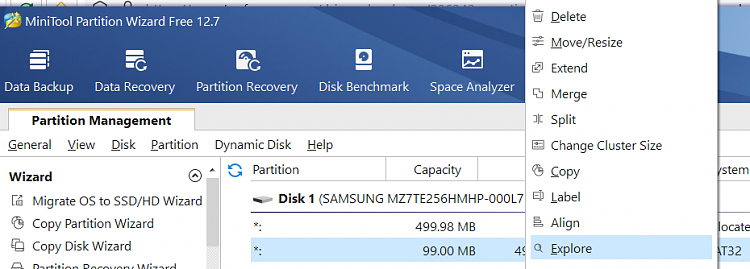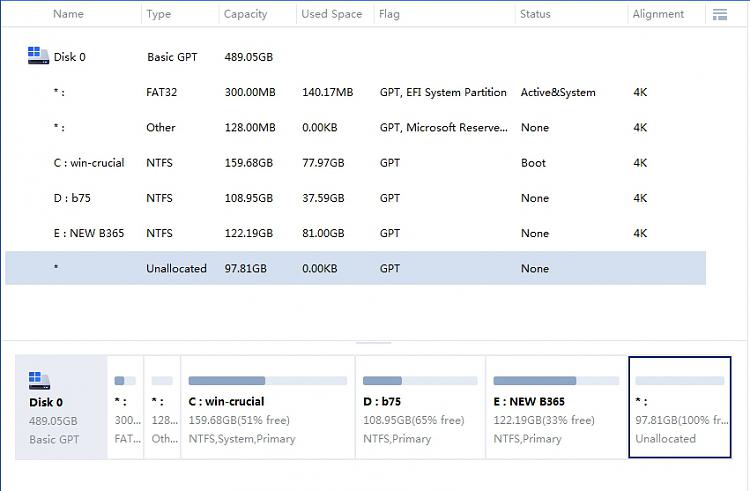New
#1
question to an expert
I have a question to an expert.
The attached image shows the partitioning of my drive C.
Drive C is a 500 GB NVMe that holds the OS and all apps.
The 1st segment shows 128 MB no drive/unlabeled free space.
The 2nd, obvious the 450 MB [hidden] no drive system restore partition.
the 3rd the the 100 MB (only FAT32) EFI boot partition.
The 4th, 418 GB obviously that's where the OS is and all the program files.
The last, the 6th 538 MB obviously the system recovery partition.
What is the 5th? with a capacity of 46˝ GB unused, can I merge this together with the C:APPS partition?
Could it be the SSD "over-provisioning" partition? (I have yet to find an app that shows me that as no SSD app shows what it is.)
Or is it some other sneaky thing that will create havoc if I do that?
Anyone knowledgeable expert enough and know?
I thank you in advance.



 Quote
Quote