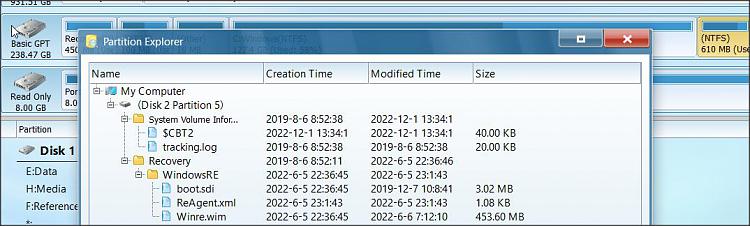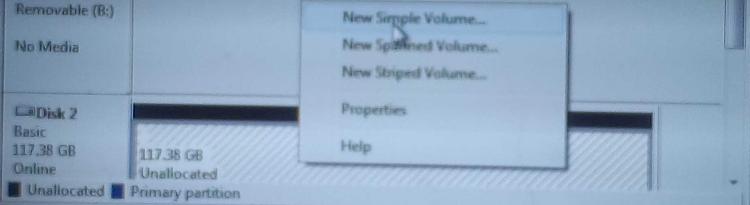New
#1
No drive letter allowed (using Windows 11 Home, version 22H2)
I am trying to access a 1TB hard drive, but disk management will not allow it. I have tried to assign it a drive letter, but again no go. Disk management screenshot attached.
Not sure if you can make out the disk management screen, but the problem is with disk 4. It shows up with 931.08 GB free space first, than 449 MB healthy (recovery partition). Nothing that I have done allows me to assign a drive letter or access the drive.


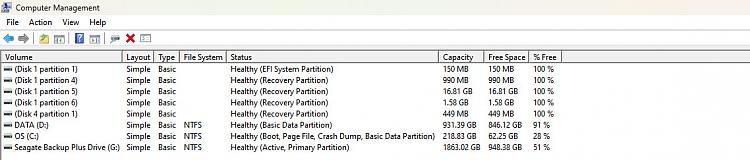

 Quote
Quote