New
#11
How do I format this dynamic disk? (or get rid of this parition)
-
-
-
New #13
Let's do the second step that is to make drive 1 self boot able. We need to create a EFI Fat32 partition and install the boot manager on it.
Open a CMD window as administrator and type:
diskpart
select vol c
shrink desired=100
create par EFI
format quick FS=fat32 label=EFI
assign letter=W
exit
bcdboot C:\Windows /s W: /f UEFI
diskpart
select vol W
remove letter=W
exit
exit
Shut down, detach drive 0 (SATA or power cable), select drive 1 as your priority boot drive on BIOS and boot from drive 0.
Report
-
New #14
I've been considering doing that, however reading the rest of the posts, it seems like jumping into that is a bad idea.
I didn't even have disk 1 when I originally broke things and I could use Windows just fine. Although after installing Windows on this disk 1 (I never uninstalled Windows on the other disk), I get the option to boot into either this OS, my old OS or a third Windows that simply does nothing when I try booting into it and it shows no volume number. My plan is to use disk 1 for my OS and disk 0 for another OS/backups.
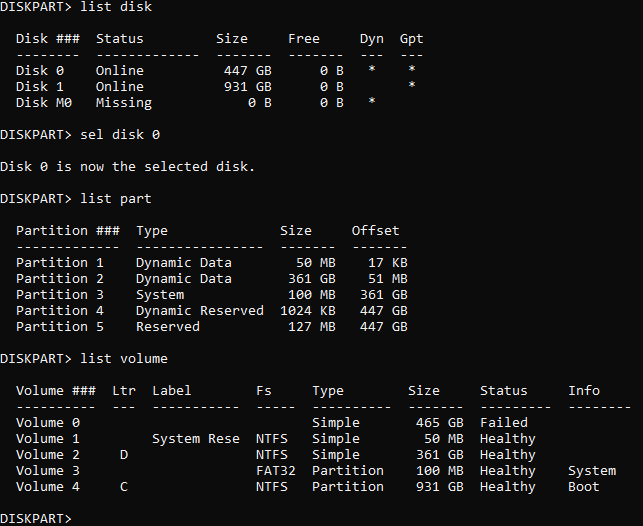
Probably worth noting this, not sure why there's just a missing disk in disk management:

The only two drives in my computer are disk 0 and 1, not sure what this disk is. Maybe it was reading my old 500 GB SSD twice, judging by the size and the fact that it's dynamic. Maybe this is the broken Windows that is in the OS selection screen when I boot up my pc.
It's getting late, I would rather not do this today. I'll try tomorrow, although I am scared due to not having backups of the stuff on here. I really should back some stuff up, but I don't have a large enough external drive.
-
-
-
New #17
Yes! I did what #2505103 told me to do and my primary Windows 10 booted without issues. I have disconnected the other drive in my BIOS and set it to boot after my primary SSD. Somehow it also seems to have removed the extra broken entry for Windows 10 as I did not have to choose an OS when booting my computer.

Now that my SSD with my primary Windows 10 boots on its own, I assume I should try this:
But I'll wait for responses first, just in case it's a bad idea.
-
New #18
You have created a new boot manager on drive 1 where it also has the C: partition.
The other boot manager on drive 0 is still there, with the extra broken entry for Windows 10, you're just not using it.
What do you want to do with drive 0? I suggest you clean it to get rid of the dynamic partitions.
Before you clean it you have to disable the recovery partition on drive 0 and create one in drive 1.
Are you able to save all data on drive 0 on drive 1 so we can clean drive 0?
-
-
New #19
-
New #20
To create a Recovery partition on drive 1
Open a CMD window as administrator and type or do copy and paste line by line:
diskpart
select vol C
shrink desired=850
create part prim
format quick FS=NTFS label=Recovery
set id=de94bba4-06d1-4d40-a16a-bfd50179d6ac
assign letter=W
exit
Reagentc /disable
Reagentc /setreimage /path W:\Recovery\WindowsRE
Reagentc /enable
Reagentc /info (to check if the recovery is on drive 1 and enabled)
diskpart
select vol W
remove letter=W
exit
To clean drive 0. All data will be lost Only do it after disabling the old Recovery on drive o (Reagentc /disable)
diskpart
list disk (it will list all drives. Identify the drive number)
select disk n (replace n by the drive number obtained with list disk)
clean
convert GPT
create part primary
select part 1
format fs=NTFS quick
assign
exit (to exit diskpart)Last edited by Megahertz; 27 Jan 2023 at 13:53.
Related Discussions


 Quote
Quote