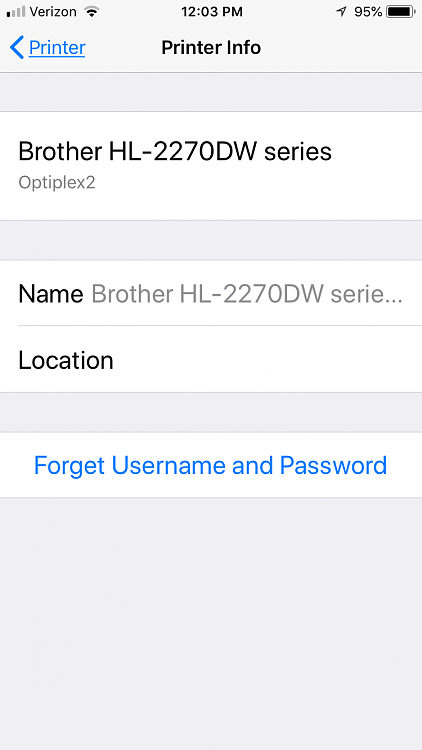New
#1
Latest Version of AirPrint works on Windows 10
From here:
How to enable AirPrint for Windows
Seems like they updated the zip package. I had been having trouble because I have an ancient Brother HL-1230 LaserJet printer, the drivers require NTVDM (16 bit support). I had to use the drivers made for XP to get the printer working, but under Windows 10 I have not been able to connect my XP system to the shared Brother printer. I can connect under Windows 8.0.
But for anyone who uses AirPrint to allow printing from their iDevices, iPhones, iPads, iPods, Apple Watch etc. - I wasn't sure if it would work under 10, it does. Just follow the instructions. They don't say it, but after you finish everything on the site, then open up Bonjour Printer Wizard and if your printer is not showing as shared immediately, you will have to add it, have the path to your driver OEM INF file on your clipboard- I keep my printer drivers extracted out to a folder off my C drive just in case I need to locate them quickly. But I just printed an article from Mobile Safari which I needed, and if my ancient printer works, then newer ones ought not have any problems.


 Quote
Quote