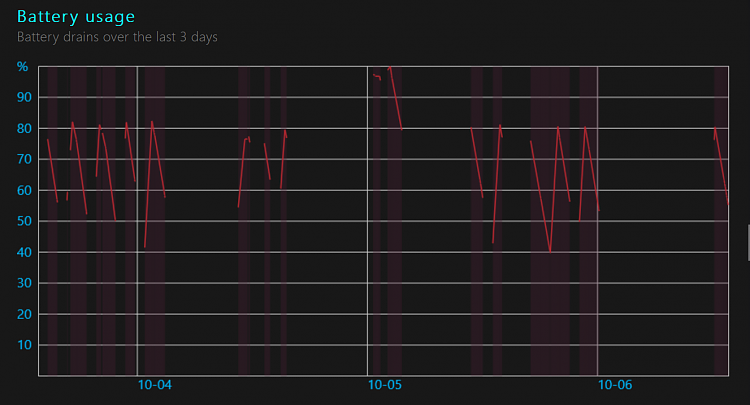New
#1
Occasional Rapid Battery Discharge When Issue Persists (new details)
The problem was originally outlined here Battery (and/or Charger and/or System) issue > can suddenly discharge
.... but first PLEASE read the latest which summarizes and identifies many details >>
More Weirdness
After working perfectly for 2 days, a little while ago after my user-set Low Battery notification properly appeared at 40% (indicated), I let the batt level drop to 38% and then plugged in the charger (at the house current large plug end, not touching the "touchy" connector to the laptop). The indicated "Plugged in, Charging" quickly dropped to ca. 30% and I rapidly let Windows shut down while still supposedly charging. The normal drop under usage is ca. 80 minutes from 80% to 40% = 40%/40min = 1%/min, but this drop from 38% to 30% took ca. 20 sec. max (I didn't time it exactly).
I let the PC sit turned off for maybe 2 minutes while the charge LED on the front was lit then started it up again. It showed charging, from 38% to almost 50% in less than a minute.
The charger was not only warm, but seemed warmer than usual and the area under the fan, which is to the rear of the battery, was somewhat warm but not hot and the section under the battery was not hot. I would thus guess that the motherboard but not the battery was "busy", but the area under the fan was not really hot, just warm. Anyway I stopped this rapid indicated charging in about a minute after it started and everything cooled to normal.
At this point I let the battery run down under normal PC use from 47% to 38%, past my set Low Batt warning at 40%. I was trying to reproduce the above weirdness.
However .. when I plugged in the charger it charged at a normal rate but my Battery Monitor user applied software gave its 80% warning notification at what the Windows battery icon window showed as 65%. I have long ago decided to trust the Windows "guess" at the battery level, having reason to suppose that the Battery Monitor software I put in uses different data (I think the Battery Monitor software reads something more like what shows up in the Windows Battery Report and not actual real-time voltage read as capacity; just a guess). The Battery Monitor takes no action and only gives notifications after 80%.
I left the PC on charge till Windows indicated 80%. . The charger was warm, probably no warmer than normal.
As a test, when Windows indicated 70%, I briefly unplugged the charger and Windows indicated 70% "on battery". Then I let the charging continue at the reasonably normal rate (I didn't time it). But the Battery Monitor software showed over 90% .. while the section under the battery was not warm and the entire computer was not even slightly warm ... indicating the physical charging and computer operation was not using excessive power (the charger was still warm though).
I stopped the charging when Windows indicated 80% (and Battery Monitor indicated 99%). The Windows Batt Level then showed 80% "on battery"
Here is the program for Battery Monitor which I have been using with NO problem for 3 years now:
set oLocator = CreateObject("WbemScripting.SWbemLocator")
set oServices = oLocator.ConnectServer(".","root\wmi")
set oResults = oServices.ExecQuery("select * from batteryfullchargedcapacity")
for each oResult in oResults
iFull = oResult.FullChargedCapacity
next
while (1)
set oResults = oServices.ExecQuery("select * from batterystatus")
for each oResult in oResults
iRemaining = oResult.RemainingCapacity
bCharging = oResult.Charging
next
iPercent = ((iRemaining / iFull) * 100) mod 100
if bCharging and (iPercent > 79) Then msgbox "Battery is at " & iPercent & "%",vbInformation, "Battery monitor"
wscript.sleep 30000 ' 5 minutes
wend
Last edited by Airider; 29 Sep 2022 at 18:08.


 Quote
Quote